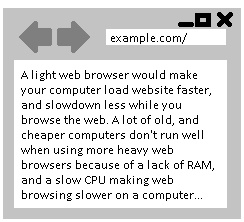
A lot of modern web browsers like Internet Explorer, Firefox, Google Chrome, and Opera can run slowly on Windows XP, Vista, 7, and 8.1 computer with only 1GB of RAM, and a slower single to dual core CPU, or even lower end Quad-Core CPU like newer Intel Atom based CPUs. Linux can run Firefox, Google Chrome, and Opera better on 1GB of RAM, and a slower CPU because of Linux low system resource usage, but Linux based PC can still get slowed down if you have many tabs open, and many programs open all at once, so a lighter web browser would be better for slower computers. A lot of alternative web browsers are faster, and also has as many features, or more features like a video downloader compared to more popular web browsers like Internet Explorer, and Chrome.
A lot of lightweight web browsers also work for older versions of Windows like XP, 2000, 98, and older versions of Linux based operating systems like Ubuntu 10.04.
Using a lightweight web browser will also save battery life on laptops, and tablets, and use less electricity on desktop computers because of the lower system resource usage of light web browser. Using a light web browser on a fast computer would make websites load very fast, and sometimes even faster than using a popular web browser like Chrome, Internet Explorer, and Firefox.
There are web browsers like Light Firefox, Palemoon, K-meleon, Slim Browser, Slimboat, QupZilla, Midori, Epiphany, QTWeb, Torch Browser, Green Browser, and Maxthon Nitro which all run faster on older computers, and cheaper low performance computers like Tablets, laptops, and desktops with “Windows 8.1 with Bing” as the operating system. Most newer computers with “Windows with Bing” will usually come with an Intel Atom, Celeron, Bay Trail, or similar speed AMD CPU, 1-2 GB of DDR RAM, 16-32GB of storage, and slower graphics chips built-into the computer’s motherboard/circuit board. Some of the laptops, desktops and most of the tablets won’t have upgradeable RAM, or CPU, so you can’t make a device faster by upgrading the parts. But, using a web browser like K-meleon, Slim Browser, or Light Firefox in Windows 8.1, and older versions of Windows would make browsing the web faster because web browsers like K-Meleon are designed to use less RAM, and CPU resources on slower computers with less RAM, and slower CPUs.
Some of these light web browsers like Light Firefox, Palemoon, Slimboat, Epiphany, Midori, and QTweb browser also has a Linux version which can be installed on Linux operating systems like Ubuntu, Linux Mint, Debian, Lubuntu, Xubuntu, etc because the software maker also made a version of their web browser which works on Linux based operating systems. You also maybe able to use non-Linux Windows compatible web browsers if you installed a program like WineHQ in Linux, and PlayOnLinux which let you install and run some Windows based programs, and games in Linux.
Here is my list of light web browsers which work for both Windows, and Linux, Windows only browsers, and Linux only browsers.
Light Windows, and Linux Compatible web browsers which has a version of its browser for both Linux, and Windows.
SlimJet is a tabbed web browser which is powered by Chromium web browser’s Blink web layout engine, so you can also install Chrome Apps, extensions, and themes from the Chrome Web store in SlimJet. The browser starts up fast, load web pages quickly, and is very stable when I use it on my PC. SlimJet also automatically optimizes your RAM usage every 10 minutes, so SlimJet runs more smoothly with more free RAM to use. You can disable the RAM optimize feature in SlimJet’s settings in the Advance settings section if your PC has a lot of RAM, or you don’t want your RAM to be optimize because the feature is slowing down your CPU. It also has a lot of features like Autofill, video downloader, image upload file size uploader, autofill, themes, Weather, turbo file downloader, etc. You can also disable the buttons you don’t need in Slimjet Toolbar appearance settings section found in the settings section of SlimJet.
I personally use SlimJet as my main web browser in Windows 10, and Ubuntu Linux because SlimJet has all the features I want like support for Chrome extensions, and it is lightweight and stable when I use it on my Desktop PC and laptop.
The Linux version of SlimJet should be available on December 2014 according to its downloads page.
Download Slimjet at http://www.slimjet.com
Vivaldi is a tabbed web browser which is designed for power users. It is made by the same developers who made Opera. Vivaldi is designed to be fast even on slower computers. Vivaldi is designed to help users use the web better. It is built for browsing the modern web. It has bookmarks, history, passwords and settings sync, so you can share your data with your other computers with the Vivaldi web browser installed on it. There are also keyboard shortcuts, an e-mail client built-in, note taking feature, and its user interface and settings can be customize to fit your needs.
Download Vivaldi at https://vivaldi.com/
Light Firefox is like the regular version of Firefox, but a lot of the un-needed features like Crash Reporter are slimmed down to save RAM, and CPU resources. I like Light Firefox because a add-ons like video downloaders, LastPass, and plug-ins work in Light Firefox, and the user interface in Light Firefox is the same as the official version of Firefox. Light Firefox seem to startup, and run faster. I mainly use Light Firefox because it supports add-ons which I use on a daily basis. Light Firefox also gets updated frequently as new versions of regular Firefox is released.
Download Light Firefox at http://sourceforge.net/projects/lightfirefox/
Palemoon is a Firefox tabbed web browser which is optimized for faster performance, and stability modern CPU, so it should run faster. It also uses the classic Firefox web browser user interface, so it is easier to use for Firefox users who are used to the older rectangular stye user interface instead ot the more modern round user interface. Palemoon runs pretty well in my experience, and it starts up, and load pages fast as well.
Download Palemoon at http://www.palemoon.org/
Slimboat is a fast Webkit based tabbed web browser which is optimize for faster startup times, website load times, and to run fast on a computer. It has a lot of features like formfill, video downloader, pop-up ad killer, and more. It is also very easy to use in my experience, and runs well on older computers with 256MB-512MB of RAM. Slimboat is discontinued now, and replace with SlimJet which is made by the same company.
Download Slimboat at http://slimboat.com/
QupZilla is a slim Webkit and QT Framework based tabbed web browser which is designed to run fast on computers. It also use icons from your desktop theme for Linux. QupZilla combines bookmarks, history, and rss reader in one well organized window.
Download QupZilla at http://www.qupzilla.com/
Midori is a webkit based tabbed Web browser designed for speed. It’s user interface also looks pretty good. It also supports HTML5, and other web standards. I used Midori on the Raspberry Pi, and Ubuntu Linux, and it ran pretty well.
Download Midori at http://midori-browser.org/
QtWeb is one of the smallest tabbed web browsers for Windows since it only uses 8MB of space in Windows, and 12 MB of space in Linux. It is also based on Webkit, and uses the QT Framework. It runs pretty fast in my experience using it on a computer with only 256MB of RAM, and an older CPU. It is very easy to use, and fast.
Download QtWeb at http://qtweb.net/
Opera web browser is a tabbed web browser which is like Google Chrome, and uses the faster Blink web layout engine like Chrome, and Slimjet. It supports Bookmark sync, open tabs sync, and typed history. It has Built-in video support. Most importantly, it has Opera Turbo which compress pages for faster browsing even on slower connections. It also has support for thousands of add-ons, and themes. There is also a news discovery feature to easily find online news to read from different websites.
Download Opera at http://www.opera.com/
Xombrero
Xombrero is a basic and secure WebKit web browser. You can control cookies, plug-ins and JavaScript policies on individual websites. You can also make whitelists of websites which you trust, so cookies, plug-ins, and JavaScript can load on trusted websites. The web browser has a command line user interface for tasks like mouseless browsing, no URL prefetch, vi-like user interface and navigation , plain text file configuration, and link hinting. It also has keyboard shortcuts. Xombrero also has an address bar, navigational bar, tabs, title bar, status bar, etc, so you can use the web browser like a regular web browser like Firefox, Chrome, Internet Explorer, etc which mostly use mouse and keyboard to control the web browser.
Download Xombrero at https://github.com/conformal/xombrero
Lynx Text-Only Web Browser
Lynx is a web browser which only displays text on a website, but it does not support images, JavaScript, Java, Flash, and other modern web standards. Lynx is also more difficult to use than a regular web browser, but it is fast.
Download Lynx at http://lynx.isc.org/
Links Text and Graphics web browser
Links is a web browser which can run in both text and graphics browsing mode. It can display GIF, JPEG, PNG, XBM, TIFF images in graphics mode. It has bookmarks, background file download, and it is easy to install. Links also runs very fast, and supports some JavaScript up to version 2.1pre28, so some websites are not displayed as they are intended in Links. Links is also very easy to install because it is just one executable file.
Download Links at http://links.twibright.com/
Windows-Only compatible Light web browsers which only work in Windows
K-meleon is one of the lightest Firefox based web browsers which uses the Gecko based layout engine. I think K-meleon is probably one of the best light Firefox web browsers for Windows because of its low RAM and CPU usage, and support for features like Javascript, Adobe Flash Support, and tab web browsing . It loads websites pretty quickly. It is also easy to use, and the design is very minimal. It comes with a few add-ons like script and flash blockers which can improve your web browsing speed by blocking scripts and flash from running in the background.
Download K-meleon at http://kmeleon.sourceforge.net/
CyberFox is a Mozilla Firefox based web browser which is optimized for the two most popular brands of CPUs which are Intel and AMD based computers. CyberFox works on both 32bit and 64bit operating systems, and CPUs which are 32bit or 64bit. Cyberfox has 4 versions which include CyberFox for Intel x86/32bit, Intel 64bit, AMD x86/32bit, and AMD 64bit CPUs. If you use a Windows 32bit OS, you need to either install the Intel or AMD x86 version of Cyberfox. But, if you use Windows 64bit, you need to install the Intel or AMD 64bit version of Cyberfox. Finding out what type of CPU is installed on your computer is easy to do because it is usually listed in your computer’s user manual, and there are free programs like Window’s computer/ My computer, Speccy, CPU-Z, etc which tells you what brand and type of CPU your PC is using. CyberFox also removes features like Telemetry, Health Reports, Sponsored tiles and other features which collect user’s personal information, so CyberFox is more private, and lightweight because features like Telemetry are not included with Cyberfox. It is also possible to disable features like Pocket, Reader Mode, WebRTC Peer Connections, and other features in CyberFox by using the customize and options wizard in Cyberfox. In my experience, CyberFox uses less system RAM, and CPU cycle resources compared to other more popular web browsers which are installed on my Windows 10 computer. CyberFox is compatible with most of the add-ons for Firefox which I used on Firefox. I also rarely experience crashing, and freezing problems when using Cyberfox for many hours at a time. Cyberfox can user interface theme can be changed to the classic square-like theme found in older versions of Firefox instead of the more modern rounded corner theme found in the most recent version of Firefox. But, it is easy to change back to the modern Australis round theme in Cyberfox if you don’t like the classic theme. CyberFox is also based on the most recent version of Firefox which is 47.0.2 according to the About section of CyberFox.
Download CyberFox at https://cyberfox.8pecxstudios.com/
Slim Browser is based on Internet Explorer’s, but Slim Browser is faster, and more lightweight. It also has more useful features, and add-ons than IE. It has features like tabs, bookmarks, fast download manager, and password saves.
Download Slim Browser at http://www.slimbrowser.net/
Green Browser
Green Browser is a low memory usage tab web browser with a lot of features like Autofill, mouse gestures, speed dials, etc.
Download Green Browser at http://www.morequick.com/indexen.htm
Avant Browser is a very lightweight web browser which I used for many years since 2007 when I needed an alternative web browser for Windows Vista on a PC with 1GB of RAM, and a Dual-core CPU. It has tabs, autofill, bookmarks. It does not use a lot of RAM, or CPU resources in my experience. It also has three website rendering engines like Gecko, Trident, and Webkit for users to choose from to use to display a website.
Download Avant Browser at http://www.avantbrowser.com/
Crazy Browser is a tabbed web browser which is multi-threaded which means you can open multiple websites at once. There are options to change how Crazy Browser look, and work. It is similar to Internet Explorer, and has support for ActiveX like IE because Crazy Browser is based on IE. It runs pretty good on an old Windows XP computer I have with 512MB of RAM, and a 1.7GHz single core AMD CPU.
Download Crazy Browser at http://crazybrowser.com/
Maxthon Nitro is a very slim web browser which does not have features like extensions, add-ons, Adobe Flash , and Java support. It is only a tab based web browser with features like bookmarks, address bar, navigational bar, and it can playback HTML5 video on YouTube, and other sites. It starts up very quickly, and also loads websites pretty quickly. It is also very stable, and rarely freezes or crashes when I use it.
Download Maxthon Nitro at http://usa.maxthon.com/nitro/
Microsoft Edge for Windows 10
Microsoft Edge Web browser which comes pre-installed with Windows 10 works faster than Internet Explorer in my experience. It runs faster, use less RAM and CPU system resources, and is more stable than Internet Explorer 11 when I use it on my slower laptop and desktop computers with Windows 10 installed on it.
One of the benefits of Microsoft Edge is that it is made by Microsoft, and is only available in Windows 10, so Microsoft’s Edge workers can more easily optimize Edge to use less RAM, CPU resources, and storage compared to third-party web browsers. Microsoft Edge workers only needs to make Edge work quickly and reliably in Windows 10 unlike other web browsers where a web browser needs to work well on many other operating systems like Windows 7, Linux, Android, UNIX and Mac.
The user interface in Edge looks more modern and simple to use. I also read reviews of Microsoft Edge from users which claims it runs better, and faster than other web browsers like Firefox, and runs better than Internet Explorer 11. Edge also has support for Add-ons like Password managers to add more features to Edge browser. There are also built-in features like Note taking app, and a reader mode to make reading websites easier to do. There are also not a ton of un-needed add-ons like other web browsers which may slow down web browsers.
For Windows 7, and 8.1 users, you need to upgrade to Windows 10 before you can use Edge.
Windows 10 works faster than 7 and 8.1 in my experience. If you are low on storage space, you can uninstall your other third-party web browsers, and only use Microsoft Edge browser which comes pre-installed on all Windows 10 computers, tablets, and devices. It is also very easy to empty cookies, cache, and other Edge browser temporary files by using the Edge settings menu, or disk cleanup which comes with Windows.
Linux only compatible Light web browsers which only work on Linux
Epiphany/Web is a WebKit based tabbed web browser made for Gnome desktop environment. It is a minimalist web browsers with only essential features like tabs, bookmarks, navigational buttons, address bar, incognito mode, password saves on its simple user interface which also uses very little screen space. It is pretty fast in Lubuntu when I used it. It is also one of the fastest web browsers for Linux, and it still have essential features like support for plug-ins like Adobe Flash Player, Java, and support for popular web standards like HTML5, XHTML, CSS, and JavaScript which is needed to brows many modern websites like YouTube, Twitter, and Facebook. Web is one of the few web browsers which has hardware acceleration for the Raspberry Pi micro-computer. If you want to watch YouTube videos on the Raspberry Pi, Web is a better web browser for watching online video with.
Download Epiphany/Web at https://wiki.gnome.org/Apps/Web
IceWeasel is a Firefox based/forked web browser which is made for Debian. It has almost all the features of Firefox 31.8, and looks like Firefox newest user interface with the curved tabs. It also supports custom, themes, add-ons, plug-ins, and services like Firefox. It has Firefox sync to sync your passwords, history, and open tabs. IceWeasel supports HTML5, JavaScript, CSS, and other web standards which work in Firefox. I use IceWeasel on a slower Raspberry Pi 2 mini computer with a quad-core 900MHz CPU, and 1GB of RAM, and IceWeasel runs reliably on the Pi 2. After installing NoScript to block unwanted Scripts, and using a ImageBlock Add-on, IceWeasel runs very fast without Scripts, and images slowing it down when I don’t want to run scripts or images.
Download IceWeasel at https://wiki.debian.org/Iceweasel
Konqueror
Konqueror is the web browser which comes bundled with the KDE desktop environment. It uses the KHTML web layout engine, and optionally the Webkit web layout engine. It is also bundled with the Knoppix LiveCD Linux operating systems.
Download Konqueror at https://konqueror.org/
Rekonq
Rekonq is a basic web browser made by KDE who makes the popular KDE desktop Environment for Linux operating systems like Kubuntu. Rekonq is based on the popular WebKit Website Rendering engine. It has tabs, address bar, navigational bar, bookmarks, and customizable settings.
Download Rekonq at https://rekonq.kde.org/
Dillo is a very basic web browser which displays text, and images on websites. It supports some HTML and CSS, so very basic HTML and CSS websites would work on Dillo. But, Dillo does not support Javascript, Flash, and Java, so a lot of more advance websites won’t be displayed properly on it. The RAM and CPU usage in Dillo is very low, and Dillo uses very little storage space. Dillo is a good web browser for computers with an older and slower CPU like an Intel Pentium 1, and less RAM like 64MB of RAM.
Download Dillo at http://www.dillo.org/
NetSurf is a very quick web browser which uses its own custom layout engine. I used it on the Raspberry Pi with Debian. The Raspberry Pi has a 700 Mhz mobile ARM CPU, and only has 512MB of shared memory which it shares with the graphics chip. This web browser does not freeze up or slow down my Raspberry Pi when I use it to browse the web on most websites. Netsurf is the fastest web browser for the Raspberry Pi in my experience. It also loads websites very fast The user interface is also very simple to use, and the program runs very quickly. NetSurf is the best web browser for very slow computers which uses Linux, RISC OS, Solaris, and other similar operating systems as its operating system. The installer for NetSurf is only 2.5MB in size.
Download NetSurf at http://www.netsurf-browser.org/
Easy Tips for Making Your Web Browsers Faster and more reliable on your slower PC.
1. Uninstall plug-ins, add-ons, themes and toolbars which you rarely use, and use add-ons like NoScript, and Flash Blocking add-ons for Firefox and other websites which can blocks scripts, flash, autoplay videos, and JavaScript content from loading, and slowing down your computer while website scripts are running. I find blocking scripts, animation, flash, and other non-important content from running makes most websites like forums, blogs, and social networks run faster.
2. Scan your computer for viruses, and malware which maybe slowing down your PC.
3. Close other programs which you are not using on your desktop, or system tray to free up more RAM to make Windows or Linux faster, and have more free system resources to run web browsers.
4. Close web browser tabs, and Windows which you are not using anymore.
5. Clear your web browser cookies, cache, history, and temporary files to free up space.
6. Learn how to Optimize the performance of Windows by reading my tutorial on optimizing Windows for maximum performance , so you can make simple Windows tweaks and settings changes to make Windows faster.
7. Keep your web browser up to date with the latest version to install the latest security, performance, and stability updates for your web browser.
8. Keep your plug-ins like Adobe Flash Player, Java, Silverlight, and other plug-ins, add-ons, and browser extensions updated to the latest version to fix security, performance, and stability problems.
9. Uninstalling, and Reinstalling your web browser to the latest version could sometimes fix problems with performance. Be sure to backup your bookmarks before uninstalling your web browsers. Many web browsers have a bookmark backup tools. Some web browser also has a reset function which let you reset your browser to the default settings which can fix slow down problems because reseting the web browser get rids of bad tweaks, and settings changes which you may have made.
10. Sometimes your antivirus could slow down your web browser because it scans your downloaded files, so switching to a more light weight antivirus like Panda Cloud Antivirus, or Immunet which scans your downloaded files, and web browser faster may speed up your web browsing experience. Also, use your Antivirus, Antispyware, and Antimalware programs to scan your computer for virus, malware, and spyware programs which can slow down Windows.
11. Sometimes turning off hardware acceleration in Adobe Flash settings on Flash games, and flash videos on websites like YouTube can speed up your flash games, and videos. Some flash games, and videos also let you adjust the video quality to a lower setting for better performance, but less sharp video. There is also an HTML5 video mode on YouTube, and other video and web browser games site. HTML5 video can sometimes play video, and games faster than Adobe flash which can be slower on some computers.
12. Block pictures, and scripts in your web browser settings to make websites load faster on slow connections, and run faster. A lot of web browsers let you block pictures, and scripts which will also block videos, widgets, and other objects on a website from loading, so you are only loading text, and HTML. Using an extension or add-on for web browser to block scripts, and other stuff can sometimes make your web browser slower, so it is better to use your web browser’s settings to block pictures, and scripts from loading.
13. Use a lightweight Linux operating system to browse the web with your web browser. Lubuntu and Puppy Linux are simple, and fast operating systems which run web browsers faster even on slower computers.
14. Upgrade your computers RAM, and video card which will make your computer faster when doing most tasks like browsing the web, gaming, typing, and video watching. A lot of 3D web browser games, HD videos on websites, and websites with alot of graphics, and video would run faster with a computer with a faster video card. Many browsers thesedays use a video card to help speed up load times on websites.
15. Use a RAM optimizer program like Wise RAM/Memory Booster to free up RAM when your computer is idle, so your web browser would have more free RAM to use which would speed up your web browsing experience.
16. A lot of system utility programs like Advance System Care which maintain your computer automatically also have settings, and features to tweak your network, and web browser settings for faster speeds.
17. Make sure your drivers like Network Card driver are updated, and you are using the latest version. I like using Iobit Driver Booster to easily update all my drivers at once.
18. Make sure your computer is well maintained, and not over heating, or breaking. Sometimes, a breaking computer can be the cause of your slow web browsing and computer performance.
19. Sometimes a broken, or failing modem or router can make your internet slow, so replacing a failing modem, and router can make your internet faster.
20. Optimize the settings of your router for faster speed. Sometimes changing the Wireless channel can make your internet faster if you use Wi-Fi.
21. Use a USB 2.0-3.0 flash drive, or faster SD Card for readyboost in Windows Vista, 7, and 8 to improve startup times, and performance for programs like web browsers, and office suites.
By picking a web browser which is light, and has features you want, and less of the features which you may not want like social networking sharing plugins, video downloaders, etc, you can browse the web at a faster speed without any slow down problems compared to using a more heavy web browser which uses more RAM, and CPU resources. A lot of light web browsers also has features like bookmarks, autofill, and spell check which are found in more popular web browsers. Some light web browsers even have features like video downloaders which are not found on mainstream web browsers.