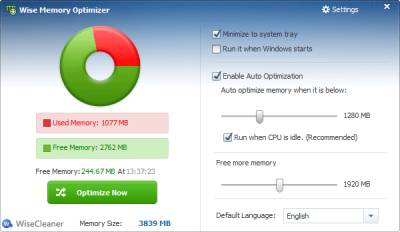
Wise Memory Booster is a free small program which automatically free up your computer’s used RAM when you use Windows. You can also click the Optimize now button to free up RAM. In my experience, I can free up 100-200MB or more MB of RAM out of 1024MB of RAM which I have installed on my Windows 8.1 desktop PC. After optimizing my RAM, Firefox 29 web browser only uses about 120MB of RAM instead of 400MB or more RAM. Also, Optimizing my RAM with Wise RAM Booster does not slow down my computer when it is optimizing, so I can continue to use it. Optimizing my RAM only takes a few seconds.
Using Wise Memory Booster is easier and cheaper than upgrading to more RAM since Wise RAM Booster is free to download, and the user interface is easy to use. I just need to open the program, and let it run in the background. Occasionally, it notify me that it released some free ram by optimizing my memory. I sometimes also right click Wise Memory Booster system tray icon in Windows, and click Optimize now button on the right click menu when I am waiting for a website to load, watching a video online, or after closing a program to keep my RAM optimize.
Wise Memory Booster is great for Windows computers which only have 1-2GB or less RAM, and people who have many tabs open on their web browsers which use up a lot of RAM.
Freeing up RAM will prevent your computer from running out of RAM, and using your slower hard drive as virtual ram which is a lot slower. Running out of RAM usually makes a computer freeze, or crash, so it is important to have lots of free RAM. Freeing up RAM may also increase your battery life, and make your computer use less power . When your computer use less RAM, it uses less power.
You can set Wise Memory Optimizer to minimize to the system tray, startup automatically during Windows startup, clear your clipboard/Copy and paste memory during optimization, Enable auto optimization when free memory is below a certain amount, and automatically optimize your memory when your PC is idle/not doing anything.
You can also exit Wise Memory Booster in the system tray icon if you need all your computer’s processing power to play an intensive PC game where optimizing your memory can slow down your gameplay. Although, for less CPU intensive games, like flash games, card games, and 2D games, running Wise Memory Booster would not slow down the game very much.
I usually use Wise Memory Booster when I am browsing the web because web browsers these days can use up all my memory when I have multiple tabs, and windows open on them. When I use Wise Memory Booster, programs open faster, crash less, run faster, and freeze less because I have more free RAM.
You can download Wise Memory Booster for free at http://www.wisecleaner.com/wisememoryoptimizerfree.html
It is also bundled for free with Wise Care 365 Free Edition which is a free system utility program which cleans up junk files in Windows, and also lets you tweak, change settings, and optimize Windows to run faster, and stable.