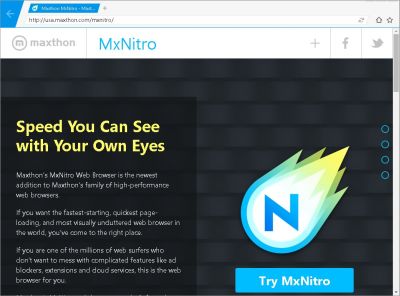
Maxthon Nitro is a very simple to use basic web browser for Windows computer. The user interface of Nitro is very easy to use with just the basic buttons like back, navigational bar, bookmarks, home, tabs, new tabs, and bookmarks which are helpful for quickly and easily browsing the web on a desktop or laptop computer. YouTube, and other sites run pretty well on Maxthon Nitro even on my older computer with only a 1.86GHz Dual-Core Intel CPU, and 1GB of RAM, or those cheaper desktop computers, netbooks, laptops, and tablets which come with Windows 8.1 with Bing which is typically installed on Intel Celeron, Intel Atom CPU, 1-2GB RAM, 16-32GB storage, 8-11 inch screens, Intel HD onboard video, and a non-upgradeable motherboard where you can’t easily install more RAM, or a faster SSD. I can have multiple tabs open in Nitro without experiencing any noticeable slow down or freezing problems. Switching between tabs and opening new tabs is pretty fast as well in Nitro.
I like the simple design of Maxthon Nitro with the big back button, and the forward buttons which only appears when I click the back button. This browser also use very little screen space to display the tabs, address bar, buttons, and navigational buttons, so you can see more of the website even when the web browser is not maximized. There is also no title bar at the top of the browser, and status bar at the bottom of the browser which use up screen space, so Nitro is a good web browser for smaller sized low resolution screens where there is not a lot of free screen space on a small low resolution screen.
The navigational address bar is also very long, and it is also the search bar to search with Google. Combining the navigation and search bar makes typing in links, and searching the web faster because you do not need to move your mouse cursor to the left to enter in a website address, and you don’t need to move your mouse cursor to the right to search the web with Google because they both are combined in the same text box.
Clicking the Home button on the right of the address bar brings will load Google.com which is Nitro’s homepage. I think external programs like installer programs can’t change the homepage easily like Internet Explorer, so I don’t have to worry about another program changing my homepage on Nitro browser. The Star icon on the far right of the navigational bar is the bookmark menu which I can press to add the current website I am on to my bookmarks in Nitro. I can also make a folder to organize my bookmarks by dragging them to my new folder I created, and I can also click on Bookmarks to open bookmarks. I can also rename, delete, and edit bookmark links by right-clicking on a bookmark with my mouse.
The address bar has a copy button, and paste and go button for quickly copying links, or pasting in links to go to sites. The Address bar also shows you a list of bookmarks to YouTube, Google, Amazon, Bing, Yahoo, Hotmail, Facebook, Twitter, and Gmail, so you can click on a bookmark to quickly go to one of the sites listed in the navigational bar when you click on it.
Nitro does not has a lot of extra unneeded features like autofills, so it is very fast because there is no extra unneeded features which slow it down. The features which Maxthon Nitro has are tabs, back and forward website navigation buttons, navigation address bar, bookmarks, file downloading, printing websites from right-click menu, stop, and refresh button. Maxthon Nitro also supports HTML5 videos on YouTube, and JavaScript, CSS, and HTML based websites.
Also, as you type in the navigational bar, it shows you a list of websites which you previously visited which match what you are typing for like other web browsers.
But, Nitro does not support Adobe Flash Player, and other plug-ins like Java and web standards like WebGL which are needed to view some types of videos, and play some online browser games. The good part of not having Flash support and support for other plug-ins, extensions, and web standards in Nitro is that Flash and other plug-ins won’t slow down your computer when you browse the web with Nitro. Plus, those annoying talking flash animations and auto-play video won’t load. You also would not be vulnerable to security problems from outdated versions of Flash, Java, and other security vulnerabilities if they are not loaded on your web browser.
You would need to use another web browser like the regular version of Maxthon called Maxthon Cloud Browser for Windows to watch Adobe Flash videos, and play flash and java games.
Maxthon Nitro also does not have support for extensions like ad-blockers, password managers, or cloud/online services like bookmark and auto fill syncing which can sometimes slow down your web browsing performance, and increase load times for websites. Not having support for Extensions would mean that Maxthon Nitro should remain fast even after being installed on your computer for a long time because there is no new extensions like toolbars, and search plug-ins which can get installed on Nitro like other web browsers which eventually become very slow and unstable because there are too many add-ons, extensions, plug-ins, themes, and toolbars installed on them which make them slow.
Nitro also uses Algorithmic, predictive prefetching of websites based on web browser and search history, and usage which would help in speeding up website loading times.
In my experience, scrolling up and down websites, opening/loading websites, starting up, minimizing, maximizing, restoring and closing Maxthon Nitro is very fast and smooth when I use Nitro. Maxthon claims to be 3x faster at installing and starting up compared to Chrome 37, and load websites 30% faster than Chrome 37 according to its blog post about Nitro release at http://www.maxthon.com/blog/press-release-maxthon-releases-mxnitro-beta-the-fastest-pc-browser-in-the-world/
Nitro is also very stable compared to other lightweight and regular web browsers where Adobe Flash Player, memory errors, or scripts make a browser crash, freeze, or restart randomly.
Maxthon Nitro is a good web browser for quickly browsing the web to view regular websites and blogs like reddit, Tumblr, YouTube, Facebook, Twitter, etc on a computer. It is also a good web browser to use on a computer which has a low amount of ram like 256-1024 MB of RAM, and a slower CPU like a Intel Celeron-Atom 1.0-1.6 GHz single to dual-core CPU on a netbooks, nettop, tablet, and older desktop PCs which may still be running Windows XP-Vista, or upgraded to Windows 7 and 8 which uses more RAM than Windows 2000-XP where using a regular web browser on a PC with 1-2GB of RAM can be slow because of the high RAM usage of regular web browsers.
The low CPU and RAM usage of Maxthon Nitro would make your computer or laptop run cooler, use less power or increase battery life on laptops, and run quieter because your CPU and RAM are not running very at full speed which would cause your computer to use more power, run hotter, and the cooling fans to spin faster to cool it.
There are also some developer and extra feature tools like View-Source, inspect element, print, save as, back, forward, and reload when you use your mouse to right-click on a website.
You can learn more about Maxthon Nitro, and download a free copy of the installer file for it at http://usa.maxthon.com/mxnitro/
The installer file is only about 24.1 MB in space, so it also won’t take up much space on Windows’s hard drive.
How about a Linux version of Nitro?
It would be great to use a Linux version of Nitro.
There is Maxthon for Linux at http://www.maxthon.com/blog/tag/maxthon-for-linux/ .
I hope Nitro for Linux would come out soon. Nitro for Android would be nice as well.
Is it possible to export bookmarks to HTML file?
I’m not sure. I couldn’t find a feature to export bookmark to HTML file.