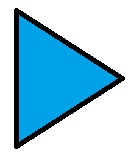
Sometime online videos from YouTube slow down, stutters, or buffer a lot when you watch them on a slower computer like an older desktop PC, laptop,or tablet because the computer does not have enough RAM, its CPU and video card is too slow to handle playing videos online.
If you are on a slower internet connection, closing other programs, browser tabs, and apps could make online video load faster because a lot of programs and sites these days sometimes use your internet connection to check for updates, auto-play video and sound, and do other tasks. Closing tabs, and programs which you are not using will free up bandwidth which would make videos run smoother. Closing unused programs, apps, and Windows will also free up system resources like RAM, and CPU resources which should make video sites perform better.
Some internet service providers also limit the speed of online video streams, so using a VPN (virtual private network) could increase the speed of online videos by hiding online Traffic from your ISP. But, some ISPs also slow down VPN traffic, so using a VPN can also make online videos download slower if your VPN is being slowed down by your ISP, or your VPN provider is slowing down your traffic which is more common for free VPN services.
Picking a local VPN server in your country, or close to your country may also speed up video download times because the video may download a video from a closer video server to your location.
If you use a wireless router to connect to the internet, changing the broadcast channel could help at improving the range and download speeds of online video. A lot of newer routers now support dual-band wifi connections, so if your laptop, or desktop is using an older wifi adapter like an 802.11G wi-fi chip, upgrading to a dual-band USB wi-fi adapter could make video streams faster if you also own a dual band 802.11 N or AC router. If you still use an 802.11B or G wireless router, upgrading to an 802.11N or AC router would improve your range, and maximum download speed. Some routers also have settings like QoS, Gaming mode, and WMM which you can turn on in your router’s settings which may make online video streams faster. Using a wired connection like Ethernet, and Powerline networking would speed up load times for videos. If you can’t use a wired connection, you can sit closer to your wireless router, or move the router closer to you like moving it to another room, or the center of your home. Being closer to the wireless router will make your connection stronger, and faster.
Turning off other internet connected devices which you are not using like laptops, smartphones, tablets, smart TVs, Smart appliances, and other internet connected devices could make your internet connection better for streaming video because your other devices are off, so they won’t be automatically updating themselves with the internet which can use a lot of bandwidth if you have a lot of devices connected to the internet.
Subscribing to a faster internet connection like a 10 Mbps and above would make online videos load faster if you use a slower connection which is 5Mbps and below.
You can try another browser like Slimjet, QTweb, SlimBoat, K-Meleon, and the many other free lightweight web browsers for both Windows, and Linux. Read my post on the best light web browsers for Windows and Linux computers with slower CPUs, less RAM like 1GB or less, and an older video card where I recommend the best light web browsers for browsing the web.
I personally use K-meleon on my older Windows XP desktop PC to watch YouTube, and it seems to work the best at web browsing, and watching online video on websites compared to other lightweight web browsers.
For Ubuntu Linux based PCs, I usually use Firefox, Midori, Epiphany/Webs or Chromium which work pretty good at playing back video on websites like YouTube, and Dailymotion.
Emptying your web browsing data like cookies, history, cache, and other browsing files from your Web browser could make your web browser, and websites load faster.
Some web browsers has a reset feature which could fix problems if you, another user, or program messed up your settings making online video slow.
Make sure to use the latest version of Adobe Flash Player, Java, and other plug-ins which are installed on your computer to fix stability, performance, and security bugs which maybe making your web browser, and online video slower.
In Adobe Flash Player, you can also turn-off hardware acceleration by right clicking a flash video on a website with your mouse, click on the settings menu option, and unchecking the enable hardware acceleration checkbox, and clicking the close button. I read posts online that says turning off hardware acceleration made a users flash performance faster. Some flash games, and video also let you adjust the flash quality from the right click mouse menu or on the window of Flash games, and video for faster performance by lowering the video quality to low or medium.
There are also programs like SPEEDbit Video Accelerator which claim to speed up your online video streams by streaming your video from multiple sources to speed up video playback.
Web browser extensions like Script and Ad blockers could make your web browser slower because some web browser extensions use a lot of RAM, and CPU resources which can slow down your computer making video slow down as well. Uninstalling web browser extensions could make online video play faster.
You can also use programs like XBMC/Kodi.tv, VLC, or YouTube and other online video site player app for Windows 8.1 and below to play video which may make playing back video more smooth because of less RAM and CPU usage compared to using a browser. Some of these desktop based online video player let you change the buffer size to buffer more seconds of video to avoid lag when playing back video by pre-buffering online videos many seconds in advance.
Most video sites like YouTube and Dailymotion let you change the resolution of the video to 144P, 240P, 480P, 720P, 1080P, and below. When you set the video to a lower resolution in the video player, the file size, quality, and system requirements to play the video will be lower. This means that you can play the video on an older single to dual core CPU with less RAM, and older onboard video chip, or video card because the video quality is lower, so the video does not need a very fast PC to play without slow down problems.
YouTube’s video player now automatically resizes when you resize the horizontal window width of your web browser. Making the horizontal width of your web browser smaller by dragging the left or right edge of your non-fullscreen window web browser toward the center of your monitor can make video run smoother because the size of the video would be smaller after you resize the horizontal width of your browser window to a smaller width. Making the video player a smaller size by re-sizing the horizontal width of the window to a smaller size would also make lower resolution 144-240P video look more clear because the video is not streched as much.
YouTube now has an HTML5 video player which you can turn on and off at YouTube.com/html5 . Sometimes using the HTML5 player can make videos play smoother if Flash is very slow on your PC, but I notice sometimes when I use the HTML5 player to play 1080P 60 frames per second video on YouTube with a Windows PC, the video slow downs in Google Chrome on my Chromebook, and Windows so I use an add-on called Disable YouTube HTML5 Player to use the Adobe Flash video player instead of HTML5 video player in YouTube which fixes the slowdown problems when playing back 1080P 60 frames per second video in Google Chrome. Most computers with dual-core CPU and Intel graphics should handle 720P 30-60fps video more smoothly than 1080P 60fps video which some computers with slower video cards, and CPUs can’t play smoothly without stuttering and slow down problems.
The Flash Video Player on YouTube also has lower video resolution choices like 144P, 240P, 360P, etc which are better for playing video back on slower connections, and older computers.
If you use Firefox, there are add-ons which make Firefox default to the Flash player video player, and use low quality flash player to make videos run more smoothly with the Flash player than the HTML5 player which sometimes uses more RAM, and CPU resources than the Flash video player in YouTube.
YouTube Flash Player 1.3 for Firefox Add-on
https://addons.mozilla.org/en-US/firefox/addon/youtube-flash-player/
Low Quality Flash Firefox Add-on
https://addons.mozilla.org/en-US/firefox/addon/low-quality-flash/
If you use a third-party version of Firefox like Palemoon, and Light Firefox you can try using the official version of Firefox which sometimes play Flash video better because websites, and Firefox may optimize their browser and sites to run best on the official version of Firefox instead of a less popular un-official version of Firefox like Palemoon.
Upgrading your video card on your desktop computer would make videos, and games run faster You can also watch higher resolution video like 1080P video without slow framerates and lag. A good cheap video card I recommend is the Asus Nvidia GT 620 1GB which is fast enough for playing back 1080P videos, and playing games at lower quality settings, and older games at medium to high settings.
It also comes with an over clocking software called Asus GPU Tweak which is a simple to use over clocking tool for speeding up the performance of the video card’s GPU, and Memory along with making tweaks to the drivers, and other video settings for faster video performance.
Updating your video card driver with the latest version of your video card driver which you can download from your video card makers website, and also updating your computer’s operating system with Windows Update may make online video, and your computer run better.
Adding more RAM to your computer, and upgrading the CPU could make online videos run faster. Upgrading your operating system to take advantage of newer features like DirectX 10. It is also important to install Updates for your operating system to fix problems related to performance, stability, and other problems which could affect your online video watching performance. Also, update programs like antivirus, web browser, and other programs on your PC since newer versions of programs sometimes fix problems found in older versions of the same program. Scan your Windows computer regularly for virus, malware, and spyware which can make your computer, internet connection, and online video run slower.
Read my guide on how to improve the performance of Windows 8.1 and below on older, and slower computers with slower CPUs, and under 1GB of RAM for tips on how to improve Windows performance which should make online video download and stream faster on your PC.
For Windows, there are free system utility programs like SG TCP Optimizer, Advance System Care, and Wise Care 365 which tweak your registry and Windows system settings to make your internet connection, and Windows run faster which can improve your streaming performance.
Changing your operating system to a Lightweight Linux based Operating system can make video sites load faster because Linux uses less RAM, and CPU resources. Some web browser has a private/incognito mode which disables add-ons and plug-ins, so using a private/incognito mode in a web browser like Chrome may make web browsing faster.
Some computers like Google Chromebook and Chromebox, have a Guest account which sometimes make the computer run a little faster and smoother. The Guest account may make playing back online videos faster because the Guest account does not have as many extensions, plug-ins, and other apps installed/turned on when using the computer. Having less apps running in the Guest account will free up RAM, and CPU resources which you can use to play HD video on a computer.
In Windows, there is also a guest account which you can turn on in the User account settings. Using the guest account or a new account to watch video in Windows may make watching video on Windows faster.
Ubuntu and other versions of Linux has a guest account as well like Windows, and Chromebook.
You can also run Ubuntu and other Linux distros from a live CD, or USB live operating system, and manually install Adobe flash player to use to watch videos. Watching videos on a Live CD or USB operating system may make online video faster because fewer background programs are running on a Live CD compared to a regular computer with a pre-installed OS like Windows which may have a lot of background programs running at once when you use your PC.
Sometimes, it maybe more worth it just to buy a cheap tablet, laptop, or desktop to watch online video if your computer is very old, or you need to upgrade a lot of parts like the RAM, CPU, motherboard, video card, and hard drive. You can now get a very cheap laptop, desktop, and tablet running Windows 8.1 with Bing, Google Android, Chrome OS, Linux, etc for $35-199. Most of these newer cheap laptops, desktops, and tablets with Dual to Quad core Intel or ARM CPU, 1-2 GB of RAM, good onboard video, and 16-64GB of storage should be good enough for watching online and offline video at 720P, and sometimes 1080P and 4K.
The Raspberry Pi which cost $35 or less is probably the cheapest way to watch online video in HD with a free operating system like OpenElec, Raspbmc, and Raspbian UltraSlim with XBMC/Kodi.TV pre-installed for playing both online, and offline video, music, and pictures. But, you need to buy your own protective case, sd card, Micro-USB power adapter, hdmi video cable, monitor/TV, video converter cables like HDMI to VGA or DVI if your monitor does not has HDMI ports, speakers, keyboard, and mouse. You can also use RCA/Composite video cable for video, and 3.5mm speakers for sound, but the quality won’t be as good as HDMI video and audio. If you use Wi-fi internet instead of wired ethernet internet, you will need to buy a USB Wi-Fi adapter for Wi-Fi.
Making online video play faster, and better is not very hard, or expensive, so it is worth your time to change web browsers, upgrade your computer hardware, and do other simple tasks to enjoy a better video experience when watching video online.
Read my tutorial on improving video playback speed in Google Android which has a lot of tips which should work for Windows, Linux, Mac, and other operating systems.