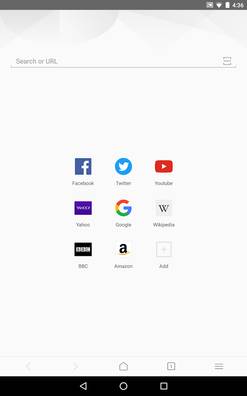
APUS Browser Turbo is a simple lightweight tabbed web browser for Google Android. APUS Browser Turbo is made by the same app developer which makes the very popular 3rd-party APUS Google Android Homescreen launcher which is fast, lightweight, and easy to use. APUS Turbo also has a lot of nice features like Turbo data savings, private incognito browsing mode, offline website reader/saving tool,speed dial homepage bookmarks, and a tablet layout. APUS runs fast, and rarely crashes in my experience when I use it on my Google Android Nvidia Shield K1 tablet and Nexus 7 2012 tablet which are connected to my home’s WiFi internet connection.
APUS Browser Turbo will run fast even on slower 2G mobile data connections, uses less storage, and RAM resources according to its description on Google Play and APUS’s website. APUS plays online video from YouTube smoothly in my experience. Scrolling up and down websites is fast and smooth on APUS Turbo.
APUS has a Turbo Data saving feature which helps user saves data/bandwidth on their data plan or wi-fi internet, and make websites load faster by compressing the size of images to a smaller file size by lowering the picture quality. I think the Turbo Data saving feature is one of the main reasons to switch to APUS Turbo as your main web browser for visiting websites. I sometimes save over 30% and hundreds of MBs of my Bandwidth by setting the image quality to low in the Turbo settings section of APUS Turbo web browser. The image quality still looks good even at the lowest quality settings in Turbo Data saving mode. When I visit a lot of websites like social networks, Image sharing websites, and News sites with lots of big pictures with APUS Turbo, I sometimes save many MBs of data/bandwidth after browsing the web for a few hours.
I like that APUS’s Turbo data saver is easy to setup, and it does not change the website layout, and disable JavaScript and animation or video on a website which can make using and reading a website less enjoyable. Turbo just compress the image file size, and quality to a lower quality setting, so I barely tell it is running.
Users can also disable images in APUS Turbo to save more bandwidth by not downloading images when browsing websites with APUS.
There are downloading settings for downloading files from websites, and auto-updating APUS only when connected to Wi-Fi to save Data by using Wifi,
There is also a pre-loading feature similar to Desktop web browsers which preload websites into your storage drive to make them load faster. Users can turn off preloading in the settings to save bandwidth and system resources.
APUS Turbo has a Saved Pages feature which lets users save page for offline reading when they are not connected to the internet. Saved Pages does not need a separate offline reader app because the Saved Pages Feature is built-into APUS Turbo.
There is Night Mode in APUS to make reading website’s easier at night or places which are dark. It is also easy to adjust the size of the text on website’s in the display settings found in the menu. Users can also use a custom brightness setting in the Display settings to make the brightness even darker in APUS Turbo browser to make website easier to read in dark rooms by not having the screen shine as brightly toward your face. You also save some battery life by dimming the screen to a lower brightness setting.
APUS comes with incognito private browsing to protect your privacy by not saving your web browsing history and data while browsing web sites. Incognito mode can be turned ON and Off in the APUS Menu section on the bottom toolbar for APUS Turbo Browser.
Clearing your Browsing History, Cache, and Cookie data is very easy to do in APUS Turbo Clear Data Settings in the Settings section of APUS Turbo. The search engine on the home page has a Clear Search History button to make clearing your search history simple to do by pressing the clear button.
Users can change the web browser user agent to PC, iPhone, iPad, and Android to hide their web browser user agent, and also bring up the iPhone and iPad version of the website which is helpful if a website show the desktop site instead of the mobile site when the user agent is set to Android which happens sometimes.
The Speed Dial homepage bookmarks in APUS’s home page make it simple to easily visit websites by pressing on the website’s bookmark in the homepage. APUS also has a regular bookmarks folder for storing bookmarks in a list. Adding Homepage Speed dial bookmarks is simple. I just need to press the Add button and type in the URL link, or I can use the Add bookmark tool in APUS’s menu when I visit the website I want to bookmark.
When users add a bookmark, they can change the title and url website link of the bookmark. Users can also choose to store the bookmark in the start page/homepage, bookmark folder, launcher, or save the page for offline reading to save data, and time. The History page in APUS browser is simple to use to see what websites which I previously visited in the past.
There is also a password and username saving feature to make browsing the web more convenient by autofilling your password, and username for different sites you login into.
I like the clean and simple white design of APUS web browser. The bottom back and forward website navigational, homescreen and menu buttons on the toolbar are easy to press, and see on APUS Turbo. I like that the menu has picture icons to make the buttons easier to see, and find. The exit button in the menu is also very useful for quickly exiting APUS Turbo browser by just tapping on the menu button, and tapping on the Exit button to fully exit APUS Browser. The menu also contains the website reload/refresh button for APUS Turbo. I like that the address bar auto-hides when I scroll down a website which gives me more screen space to view a website.
In the settings, you can turn on paging/scrolling shortcuts. You can ON scrolling with the volume buttons on your smartphone and tablet, scrolling with on screen up and down buttons, and scrolling by tapping empty spaces on the bottom and top of the screen.
APUS Turbo has touch navigational gesture for going back to the previous website by sliding your finger from the left edge to the center of the screen, and going forward a website by sliding your finger from the right edge of the screen to the center of the screen. The APUS Navigational touch gestures are useful for one handed operation of the web browser. An arrow pointing to the left will appear when the user slide his finger from the left to the center of the screen, and a arrow pointing to the right will appear when the user slides his finger from the right to the center of the screen.
The Touch Gestures are also useful when using APUS Turbo in the fullscreen mode when the back and forward button is hidden. You can disable touch navigational gestures in the settings for APUS Turbo if you don’t like touch gestures, or you find that you are accidentally activating the touch gestures when you slide your fingers across the screen when scrolling websites, or touching your screen.
If you are using a smaller smartphone or tablet, the fullscreen web browser viewing mode in APUS Turbo hides the status bar and other buttons to make browsing the web more comfortable on small screen devices. The fullscreen browsing mode also makes websites with a mobile website template feel more like a mobile app since the status notification bar, address bar, and web browser navigational buttons are hidden. But, you can still use your onscreen Back navigational button for Android to go Back a website. In fullscreen mode, there is a menu button which un-hides the toolbars and buttons when you need to use them. You can also scroll up a website to make the address bar, and other buttons show again.
There is also a horizontal layout for APUS which puts all the buttons, toolbars, and menus on the top toolbar like a desktop web browser. You can use the horizontal layout by holding your tablet or smartphone in the horizontally.
The horizontal layout of APUS Turbo is useful for Android desktop PC, tablets, and smartphones with bigger screens, or when you are using APUS to visit desktop websites without a mobile theme.
I like APUS Turbo’s Card Style Tabs where each website is a screenshot card which I can view in the tab viewer’s cards which I open by pressing the square tabs buttons which also shows the number of tabs which I have open in the middle of the shortcut icon for the tab viewer. The tab viewer tool runs pretty quickly, and does not slow down even when I have many tabs open in APUS. It is easy to close tabs by swiping the tabs up, or pressing the X Close button. Opening a new tab is easy as well by pressing the Plus + button in the Tab manager. Users can choose to open tabs in foreground or background. There is also a tab history section in the Tab manager to view tabs for websites which you closed.
The address bar is also a search box, and there is a search box on the homepage. It is simple to change the default search engine to APUS, Yahoo, Bing, Google, DuckDuckGo, Wikipedia, YouTube, Amazon, Yandex, Naver, and other search engine in the drop down search menu in homepage of APUS Turbo. There is also voice search support in APUS. The clear search history button in the APUS Search box makes clearing your searches simple to do from the homepage.
There is also a QR reader app built-into APUS Turbo which can read QR Barcodes for going to different websites by scanning a QR barcode with your smartphone’s camera when using APUS Turbo QR Scanner feature.
There is also a text keyword website search engine in APUS Turbo. The website keyword search engine let you search for keywords, and phrases which are posted on a website’s text.
The Download Manager in APUS is simple to use, and shows how much free space is left on your storage drive.
There is a share feature for sharing website links with other apps like social networking, Bluetooth, Instant Messaging, and e-mail apps which support the built-in Google Android share feature.
The App download size of APUS Turbo is 1.9 MB to download from Google Play’s app store. APUS Turbo Web browser works with Google Android 4.0 Ice Cream Sandwich and up. APUS Browser works pretty well in Google Android 5.1 Lollipop and 6.0.1 Marshmallow in my experience.
APUS Browser Turbo is a fast, simple, and lightweight web browser with a lot of nice features like Turbo Data savings, Incognito Private web browsing, Download manager, offline website reader, and speed dial bookmarks.
You can download APUS Turbo Web Browser at Google Play at https://play.google.com/store/apps/details?id=com.apusapps.browser.turbo
You can download APUS Turbo Web Browser’s Android APK installer file directly from APUS’s website at http://www.apusapps.com/en/browser-turbo/ if you don’t want to use Google Play, don’t have Google Play installed on your Android device, or Google Play is not letting you download APUS Turbo because of compatibility problems with your device.