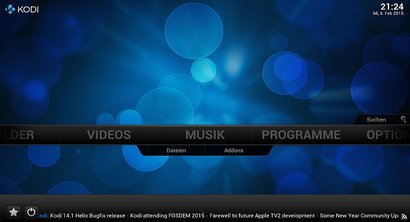
Kodi is a free media center software which can playback locally stored sound, video, and picture files on a storage drive or USB drive which is installed on your computer. It can play most popular video, audio, and picture file formats in my experience. Kodi can be used to stream videos, music, and pictures from the internet, or a Kodi server on your home network. Kodi is designed to work in fullscreen mode, and on a TV, but users can use it on a computer monitor with a keyboard or mouse. Kodi is one of the few media players which has hardware acceleration for video and music playback, so videos and music play very smoothly in Kodi because it uses the video chip to playback media files. I prefer running Kodi on Raspbian because it uses less space on my 8GB MicroSD Card compared to dual-booting both Raspbian, and a Kodi themed Operating system like Xbian, Raspbmc, OpenElec, etc. I can also use a text editor to make more advance settings changes to Kodi. It is also more convenient for me to launch Kodi from within Raspbian, and exit Kodi to do other tasks like gaming, web browsing, office work, etc without the need to reboot my computer to boot into Raspbian like a Kodi OS and Raspbian dual boot computer.
I recently installed Kodi 15 Media Center onto Raspbian Jessie Linux which is installed on my Raspberry Pi 2. I followed a guide for installing Kodi on Raspbian on the official Raspberry Pi forum.
Installing Kodi was simple for me to do in the terminal since I just needed to copy and paste a few commands which are used to download, and install the Kodi 15 installer file with the command line terminal program in Raspbian.
I pasted four commands one at a time into Raspbian Terminal command program to install Kodi. After entering each command I need to press enter.
wget http://steinerdatenbank.de/software/kodi-15-jessie-rpb.tar.gz
tar -xzf kodi-15-jessie-rpb.tar.gz
cd kodi-15-jessie
sudo ./install
Tips for installing Kodi on more than one Raspberry Pi without re-downloading the installer file to save internet bandwidth, and time : To save time, and bandwidth on both your local Pi computer, and the web server which host the install file for Kodi, you can copy the 20MB kodi-15-jessie.tar.gz file found in your Pi user’s root folder at home/pi in Raspbian to a USB storage drive, and transfer it to your other Raspberry Pi SD cards’ pi folder by using a USB storage drive if you plan on installing Kodi on other Raspbian Jessie Pi computers you own. After you transfer the Kodi compressed archive file to your other Pi computer’s home’s pi folder, you just need to run the three commands posted below in the command line terminal program to install Kodi on other Pi computers’ SD Card.
tar -xzf kodi-15-jessie.tar.gz
cd kodi-15-jessie
sudo ./install
I recommend you also exclude Kodi from being automatically upgraded on Raspbian because new upgrades for Kodi which you get by running the dist-upgrade command will break Kodi in my experience when I ran a dist-upgrade which upgraded Kodi to a newer version, but cause Kodi not to launch anymore until I uninstalled Kodi by typing sudo apt-get remove kodi in Terminal command line, and reinstalling Kodi by entering the commands I posted above for installing Kodi in Raspbian Jessie.
To exclude Kodi from being upgraded automatically when you run dist-upgrade, you need to enter
sudo apt-mark hold kodi
into the command line terminal program, and press enter.
If you are logged into the command-line user interface in Raspbian, you can type:
kodi-standalone
into the command line user interface, and press enter to start Kodi from the command-line without using startx, and going to your programs menu in Xsessions to start Kodi from the Sound and video sub- folder in Raspbian’s program menu.
Running Kodi from the command line is slightly faster because other programs like the xsessions desktop, clock, and startup programs are not running in the background.
To exit Kodi, you need to click on the power shortcut icon, and press exit, shutdown, reboot or custom shutdown options. I notice sometimes Kodi pauses for a few seconds, or even crashes when I use Exit in the command line user interface for some reason, so I usually use the reboot, and shutdown command which seems more reliable to exit Kodi when I use the kodi-standalone command.
But, the Exit command is more reliable when I use it on the Raspbian Xsessions desktop. But, I don’t really use the shutdown, and reboot commands in the Raspbian desktop because I prefer closing Kodi before shutting down by using the Raspbian Menu’s shutdown options.
I think Raspbian version of Kodi is somewhat different than the default version of Kodi for Linux because users can enable omxplayer video acceleration in the video acceleration settings, and omxplayer is only made for Raspbian. There is also an MMAL video acceleration option you can turn on and off. There is also no windowed mode in Kodi for Raspbian like the Windows and Linux version of Kodi. Upgrading to the Linux version of Kodi by running Dist-upgrade will cause Kodi not to work because of incompatibility problems with Raspbian in my experience.
Everything worked on Kodi after I finished the installation of Kodi. The performance of Kodi is also fast because videos are hardware accelerated, so I can play 1080P HD video without any slowdown problems. Kodi’s user interface runs fast, and is easy to use. Sound playback is also smooth. Kodi 15 also has keyboard, and mouse support right after I launched Kodi from the Raspbian applications menu under the Sound and Video section menu. There is also a built-in software keyboard, so you don’t need a hardware keyboard to type in Kodi. Kodi also works with PC remotes, and game controllers for controlling Kodi according to its website. You can use a mouse to type on the software on-screen Keyboard for Kodi. Online and locally stored music, and video files played smoothly on Kodi. The video and sound quality is good. The user interface also ran pretty quickly, and smoothly. I can install Kodi add-ons to add more features, video and audio streaming sites, and appearance themes/skins to Kodi. Kodi also has a custom user interface you can use by logging out of Xsessions, or LXDE, and into the Kodi user interface by selecting it from the login screen in the top right corner by clicking on the settings icon on the login screen. Using the custom Kodi desktop environment is useful if you plan on running Kodi on the Raspberry Pi 1 with a slower single core CPU 700 Mhz mobile CPU, 256-512MB of RAM, and older video chip. Kodi runs slightly faster when it is using the Kodi desktop environment in my experience. If you want to exit the Kodi desktop environment, you need to click on the power shortcut button, and press the exit button from the menu. You would be logged out of Kodi, and back into the login screen where you can select Xsessions, LXDE, and Openbox as your default desktop environment which you can login to.
If Kodi feels slow, you can see if launching it from the command line user interface when logged into the command line by typing kodi-standalone and pressing enter, improves the performance by not having any visual desktop environment like LXDE open at the same time. You can also set your Memory Split to 128MB to 256MB in Raspi-config’s advance option for memory split. You can also overclock your Pi to 1GHz in Raspi-config’s overclocking settings which speed up your Pi’s performance. But, overclocking your Pi can cause random reboot, freezes, and stability problems espiceally if you use a lower quality and less powerful Micro-USB power adapter which does not have 1-2 Amps of currents. Overclocking can also lead to hardware failure, and overheating in some cases. Overclocking also raises the power consumption of the Pi. But, I have not experience many problems overclocking my Raspberry Pi 2 to 1GHz in Raspi-config, but I use a 2.5 Amp Micro-USB power adapter which provides enough power to overclock my Pi 2 with experiencing problems. I also installed a small heatsink on my Raspberry Pi’s CPU chip to help cool it better.
Kodi 15 for Raspbian Jessie is a simple to use and reliable media center program for watching online and locally hosted video, and listening to music. It can also be used to display pictures, slideshows, and the weather. Kodi has a large collection of compatible Add-ons, and skins which work for it. It can also open most popular sound, video, and picture file types on its media player.
To learn more about Kodi, and how to download and install it on Raspbian Wheezy, and Jessie go to https://www.raspberrypi.org/forums/viewtopic.php?f=66&t=109088
the file we are trying to get with wget is not working anymore 🙁 Do you have a solution for that?
You can try downloading the file with a web browser from this link : http://steinerdatenbank.de/software/kodi-15-jessie-rpb.tar.gz otherwise you may need to post on the Raspberry Pi Raspbian Jessie forum topic at https://www.raspberrypi.org/forums/viewtopic.php?f=66&t=109088 , and see if a member on the forum has the file which they can share with you.
I have a PI 2 raspberry running raspbian Jessie Linux and Kodi. Every time I go out of Kodi any option (power off, exit) the unit off completely. It would be a Raspbian setup or a bug of some program?
I think it maybe a bug with Kodi and Raspbian. I also experience power off and freezing problems when exiting Kodi in Raspbian.
hi. I tried to install kodi according this 4 command ( I read them on another page ) I think it is installed without any error message, and I can recognize it in the /usr/share and /bin directories. Unfortunatelly nothing happened after starting ( neither from command window as kodi nor from the menu). I can find kodi and kodi. bin in the task manager, first higher later with 0% processor time. In commad window I don’t get back the prompt until I kill the task. Could you suggest something, what the possible problem is ? Thanks.
Maybe you can try using an older version of Raspbian Linux, or see if installing Kodi on a clean install of Raspbian Linux will work.
I suggest you read over the replies on https://www.raspberrypi.org/forums/viewtopic.php?f=66&t=109088 to see if someone else is having the same problems as you are having with Raspbian and Kodi. You can also make a reply on the topic by joining the forum, and ask for help on the Raspberry Pi forum on how to install Kodi in Raspbian.
hi. thank you for your answer. I’m sure I have the solution, but maybe I’m a very beginner, so I don’t understand why. I use my RPI through Tightvnc-server and viewer applications with a laptop. Yesterday I try to install without them, directly from the RPI. And the kodi was running. I think the installation was also perfect earlier but the kodi doesn’t like this “far window'”.thanks.zsolt
type kodi in terminal after a new install, and will run kodi..
Thanks for the useful guide. You can follow the similar guide by gkreidl that also includes commands to solve the kodi exit problem.
https://www.raspberrypi.org/forums/viewtopic.php?f=66&t=109088
Thanks for your kind comment, and sharing the link for gkreidl guide to solve the Exit problem in Kodi.
I can run kodi from terminal and play a song:
# kodi-standalone /path/path/xxx.mp3
but is there an option I can add to put it on repeat?
I’m not sure. I mainly use the Kodi with a user interface instead of the Terminal. I think there should be a repeat option button in Kodi’s user interface.