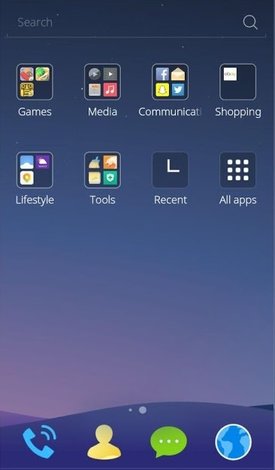
CM Launcher is a fast, lightweight, simple, and secure homescreen launcher for Google Android smartphones. Its download size is about 1 MB in size, and uses very little CPU, and RAM on Google Android, so it won’t slow down Google Android, Apps, and games because it will not use a lot of RAM, and CPU resources when running on a Google Android smartphone.
CM has a RAM Boost Homescreen Widget which shows you the amount of Free RAM on your device, and let you Boost your RAM to free up more RAM for faster performance. All you need to do is tap on the Boost Widget or Boost in the status bar app for CM.
CM is easy to install from Google Play, and it is easy to use as a launcher. I like that CM Launcher has a recent Apps widget, and the All Apps Widget which display apps in Alphabetical order. Apps on the homescreen are organized by categories like media, photo, video, etc makes finding apps easy to find to launch with CM Launcher.
CM Launcher has an antivirus engine built-in which protects your smartphone, information, app data, apps, and games from viruses, malware, and spyware.
CM Launcher also automatically organize your apps, and newly installed apps from Google Play, and other Android App stores by type into folders with different categories like tools, communication, Photo, Media, and Others. CM Launcher also puts all your games in a folder called Games to make finding apps, and games easier by browsing folders with different titles.
It is also possible to uninstall Apps from within the CM Launcher homescreen by dragging the app shortcut to the uninstall text which appears on the homescreen.
It is also very easy to change the wallpaper, add and remove widgets, and change the theme in CM Launcher to make it look the way I want it to look. All I need to do is hold down my finger on an empty space on CM Launcher, and a white menu would appear at the bottom of the homescreen where there are options to change Wallpaper, add Homescreen widgets, change system and CM settings, send Feedback, and Rate CM Launcher.
The CM Launcher settings let me Change CM Launcher as my default launcher, show/hide the CM Status Bar App, show/hide popular local apps, and show hide More Apps Icon. In the CM Settings, I can change the search engine to Google, Bing, Yahoo, DuckDuckGo, and Yandex.
It is also possible to remove the search, clock, RAM Boost, and other widgets on the homescreen to save space. CM Launcher automatically remove empty homescreens, and add more homescreens when you need more space for app shortcuts, and widgets.
In the Status Bar, CM adds a convenient toolbar remote app for quickly viewing all your Apps, and Games, turning on your flashlight, controlling your Data and Wifi, Boosting your RAM on your smartphone.
When I tap on the More Icon on the CM Status bar, I can control Airplane mode, data, wifi, ringtones, vibrate, hotspot, rotate, Bluetooth, GPS, Brightness, Flash Light, System Settings, and CM Settings from the More Menu for the CM Status Bar.
CM Launcher is a good homescreen launcher which is fast, lightweight, simple, and secure to use on a Google Android smartphone.
Download CM Launcher at https://play.google.com/store/apps/details?id=com.ksmobile.launcher
How to you add apps to on home homescreen?
You need to drag and drop the apps of the folders like games, and drag them to the homescreen label on the top left of the screen to add a shortcut to the homescreen.
how do i get rid of the homescreen for cm launcher it wont let me change my wallpaper even though i uninstalled it
You can see if holding down your finger on an empty space on your homescreen brings up a pop-up menu for changing the wallpaper. If a launcher menu pop-ups there maybe an option to change the wallpaper for your homescreen like in ADW Launcher. Some launchers let you change the wallpaper from the launcher settings found in your App drawer, or on a shortcut on the launcher homescreen, or when you hit the rectangular menu button on your phone while you are on the homescreen.
You can also change the Google Android wallpaper by going into your Google Android Settings App, and open the display settings app where there is a Wallpaper setting for changing the wallpaper with an image file, pre-installed wallpaper, or live animated wallpaper.
There are Apps for changing the Wallpaper in Android’s homescreen like Wallpaper Changer which is an App which allows you to quickly change your wallpaper with one single click on a widget!
Is there a way to change the picture of an icon manually ? Just a single icon
I think the only simple way to change a single icon is with an App picture changing App like Icon Changer Free which you can download from the Google Play Apps store on the link I posted for Icon Changer free. Google Android and CM Launcher don’t seem to have icon picture changing as a feature.
I accidentally hid the status bar how do I get it back… No clue what I did
You can go into the CM Launcher settings by long pressing on an empty area of your homescreen, You can also press the three vertical dots on the bottom right of CM Launcher if your phone has on-screen navigation buttons like back, home, and recent apps to launch the CM Menu. and pressing on the CM Settings icon on the bottom right will bring up the settings for CM Launcher.
On the top of the settings for CM Launcher there is a section for “Show Status Bar” which you can turn on, or off by tapping on the circle on/off button.
How do I get a horizontal app drawer grid
I think there is no setting for viewing the Apps in a horizontal grid for the App Drawer, and you can only view the Apps as a vertical scrolling list ordered in Alphabetical ABC order.
how to unhide the apps in Cm laucher
You need to put two fingers on an empty spot of the homescreen of CM Launcher, and slide your two fingers upwards toward the notifications bar. Long-press on the app you want to un-hide, and slowly move the app down the screen, and the app icon should land on the CM Launcher homescreen, and become visible again.
Doesn’t work. How do I get back the hidden apps. There’s a “Hidden Apps” option in CM Setting. What does it do?
I’m using CM Launcher version 3.4.2 which shows hidden apps folder when I slide two fingers upwards in CM homescreen to show the hidden apps folder
To unhide hidden apps, you need to hold on the hidden app icon and move it downwards or upwards to an empty space on the home screen.
The Hidden Apps setting in CM setting will launches the Hidden Apps folder in CM Launcher.
Impossible to me to add à web page shortcut from any browser, any tips?
I think you can only add shortcut icons to your main launcher which came with your device. There is a bookmarks widget for Google Chrome which you can add to CM’s homescreen.
I somehow added another homescreen slide. Is there a way to remove that?
You need to press the menu key on the bottom right of the homescreen, or the menu button on your device if your using a Phone with physical capacitive buttons like some Samsung Galaxy phones. You can also long press on an empty spot on the homescreen which does not have any icons and widgets on it, and a menu will pop up from CM launcher after long pressing on an empty area of CM Launcher for a few seconds.
In the menu, press the screen manager shortcut. Press the X button on the homescreen slide which you want to remove. I think you need to move all the widgets and icons from the slide you want to remove to another homescreen slide, so the slide is empty before you can remove the slide.
Note:You can’t remove the first homescreen slide which are built-into CM Launcher when you installed it.
How can i adjust menu icon?
Before i uninstalled it was 4 in a again i installed the app and now it is 3 in a row.
I’m not sure if there is a way to adjust the number of rows and columns in CM launcher because I can’t find the setting for row and column adjustment in the CM Launcher settings.
I only have 4 rows in CM Launcher, and can’t adjust it to 3, or higher than 4.
I just installed CM Launcher and do not like it. Tried to uninstall but box is greyed out. I have a Samsung Galaxy 7. Any suggestions?
You can try using an uninstaller app like Easy Uninstaller App Uninstall, or Uninstaller to uninstall CM Launcher. Maybe switching to another launcher like the Launcher which came with your phone or GO Launcher before uninstalling CM Launcher would let you uninstall CM Launcher.
After switching to another launcher, you can tap on the clear data and Force Stop button in the App info window for CM Launcher to see if clearing the data and Force Stop button will let you uninstall CM Launcher.
How do I remove folders?I have two similar icons on homescreen,and I cant remove any of them.plz help
I think you need to drag/move the app shortcuts to other folders or the homescreen, and the folder will disappear when there are no shortcuts in the folder.
I have CM launcher
Hi,
I have been trying to move my Icons around in the All Apps and I have had no luck. I am able to move them around on the Home pages. Other then that issue I love the CM Launcher.
Thanks for any help with this .
Hi,
I think it is not possible to move the apps around in the all apps section of CM Launcher. I can’t find a setting to make the app movable in All Apps like the Home page which is used to add shortcuts to make them easier to launch without looking for them in All Apps.
High I lost my menu button. How do I get it back. I can’t seem to figure it out under cm settings or widgets. Please help
Uninstalling and reinstalling CM launcher might work at getting back the menu button.