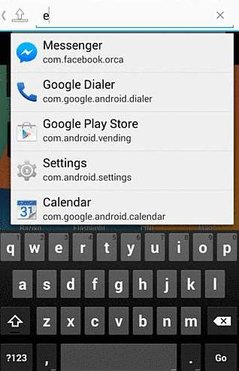
Text Launcher is a simple Google Android App Launcher which can launch apps by searching for them with text which you typed on your Google Android keyboard. Text Launcher only searches for Apps which you can launch by clicking on an app’s shortcut icon form the list of results like a search engine. It is not a homescreen launcher replacement, but it can be used to launch, and search for installed apps to launch with Text Launcher. This Launcher could make launching apps easier for Google Android keyboard and mouse users like people who use a Google Android laptop or desktop computer where the keyboard, and mouse/touchpad is the main or only way to control a laptop, or desktop without a touchscreen.
I can use voice search to search for Apps to launch with Text Launcher on tablets, or smartphone has a microphone, and have a voice recognition app like Google Voice installed on Google Android, or the voice recognition feature comes bundled with the keyboard app.
Text Launcher launches in a few seconds after tapping on its shortcut icon on the homescreen. It runs pretty quickly on my Asus Nexus 7 2012 Google Android 5.1 Lollipop Wi-Fi tablet with a Nvidia Tegra 3 Quad-Core 1.3 GHz CPU, 1GB of RAM, and 16GB of storage. Text Launcher rarely freezes, or crashes in my experience when I use it in Google Android to launch apps with text searches for the app I want to launch.
The searches for installed Apps to launch in Text Launcher take about a second after typing in the name of the app, and pressing the OK/Go button on my keyboard. After I launch the app by tapping on it from the search results, a notification on the bottom pops up showing me the name of the app, and its package name.
Text Launcher is good for using on launchers which don’t have a search engine for app search. Using Text Launcher on lightweight smartphones and tablet launchers which can’t launch apps like Null Launcher, or a more difficult to use home screen launcher like Terminal Command Line Launcher would make using a Google Android smartphone and tablet easier by using Text Launcher to search for apps installed on your device to launch from its search results. If your Homescreen Launcher does not support app shortcut icons like Null Launcher, you can set Text Launcher to add a notification status bar shortcut to launch Text Launcher from the Notification status bar. But, you need to use the regular default Google Android Homescreen launcher to launch Text Launcher from the Homescreen or All Apps Drawer, and set Text Launcher to add a Notifications shortcut from the right setting menu before you switch to Null Launcher. After you set Text Launcher to add a Notification icon to the Notifications bar, there would be a Text Launcher shortcut with an arrow pointing up from a line you can tap on to launch Text Launcher.
Text Launcher uses no RAM, and CPU resources when not being used unlike App search widgets. Text Launcher also only searches for Apps, and does not search for contacts, websites, apps, and other things like other search apps for Android.
It also does not run at an Active Process when I check the Running section of Google Android’s App Manager found in the settings for Google Android.
The user interface for Text Launcher is very simple. It displays a small 1 line text box on top of your regular launcher or another app if you launch it from its Notification’s shortcut icon. You type in the text box to search for apps by typing the name of the app, and pressing Enter/Return to show the full list of results. To launch an App, you click on the App shortcut which you wan to launch from the list of results.
To show All or most Apps in Text Launcher, search for . which is the period/decimal character on Google Android’s keyboard, and press the Go/OK/Enter button on your keyboard to bring up a list of results with a period in the App package name. Most apps usually have a period in the package name, so searching for only a period will show most or all apps which are installed in Google Android.
I like that the search results have the icon of the app, and the apps name and package name printed in black text on top of a white background. Text Launcher also tells you how many apps it found in a gray box on the top of the results with the word you search in the app name, or app package name. Each App search result is also separated with a thin black line making the App title, and package name easier to read. Scrolling up and down the search results is also very fast on my tablet.
In the Right Settings Menu, you can reload/restart Text Launcher, put a notifications Text Launcher icon for Text Launcher in the notifications bar to make Text Launcher faster to launch by tapping on the Text Launcher Notification shortcut in the Notifications status bar after you slide your finger down from the Notifications bar in Android. The Exit Button in the Right Settings Menu make it quick to exit Text Launcher to free up RAM, and CPU resources by exiting Text Launcher by tapping on the Exit Button.
Text Launcher installer download size is only 2.3 MB in size, and it can be installed on devices running Google Android 4.0 and up.
Text Launcher is a great search App which is one of the fastest ways to search for only installed apps on my Google Android device by typing keywords into a textbox, or using voice recognition.
Download Text Launcher for free at https://play.google.com/store/apps/details?id=com.benigumo.textlauncher