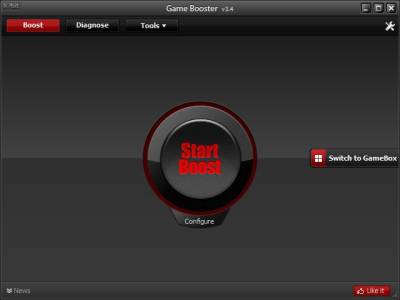
Iobit Game Booster is a free Windows program which will speed up your computer by stopping unwanted background tasks from using your CPU, and RAM resources while you play PC Games, web browser games, and other PC activities. Game Booster Pro is not just for gaming. You can use it to speed up your PC when you use it for other PC tasks like video editing, image editing, web browsing, and office work.
When I use Game Booster, I notice games load faster and run smoother with less video slowdown on my Windows 8.1 desktop computer with a Dual-Core 1.86 GHz CPU, 1GB of RAM, 320GB hard drive, and a Nvidia GT 620 1GB video card. I sometimes also use Game Booster when my computer is feeling slow, and needs a quick boost by stopping un-needed programs and services, so I have more free RAM, and CPU resources for doing other stuff like browsing the web,
Game Booster is very easy to use. I just need to use my mouse to left click on the Start Boost button on Game Booster to start boosting the amount of free RAM, and CPU my computer have. It is best to have more free RAM, and CPU on your PC to speed up game load times, and gaming performance when playing games.I can also configure what services, processes, and background programs I want to turn off by hitting the configure button at the bottom of the Start Boost button in Game Booster. In the configure option, I can even setup PC games to run in a Game Desktop, Clean RAM, Clear Clipboard, Enable Game Power Plan, Close Explorer.exe while gaming, and turn of Windows update to free even more RAM, and CPU resources for faster computer performance.
I can also use the Gamebox launcher in Game Booster to Boost and launch games. The Gamebox feature is like a mini desktop for launching games, and programs instead of using the Windows desktop, and startmenu.
It takes only a few seconds to Boost my computer with Game Booster, and it is easy to restore Windows to its default settings by right clicking the Game Booster shortcut on my system tray, and picking Back to Normal Mode in the Right Click menu.
There is a temperature monitor on Game Booster to see the temperature of your computer parts like CPU, Video Card, and Hard drive, so you know how hot your PC parts are running when they are running.
The Diagnose feature in Game Booster is useful for troubleshooting your computer, or learning more about it by running Diagnose.
Game Booster also has a lot of useful tools for improving your performance even more. There is a tool called Tweaks in the tool section which will tweak your Windows settings for faster performance. All you have to do is check on the check boxes, and click optimize. There is an Expert mode check box which optimizes Windows even more by letting you check Expert Windows settings you want to check.
The Defrag Tool in the Tools section let you add Folders like Game and program folders to be defrag for faster load times. You can also add storage drives to be defragged with Game Booster’s Defrag tool.
There is also a Driver checker in Game Booster which scans Windows for outdated drivers which are installed on your PC, and Game Booster recommends you update to the latest drivers like video card drivers for faster gaming, and overall PC performance. Updating your drivers can also make your computer more stable because of fixes which were made to the latest version of your hardware driver software.
I downloaded IoBit Game Booster from Advance System Care 7.3 Pro’s Toolbox section on ACS, and clicking on the Game Booster shortcut underneath the Optimize section which started the download and install of Game Booster on my PC.
You can also currently still download Game Booster Version 3.4 from http://downloads.tweaktown.com/post/431/iobit-game-booster.html
You can also use Razer Game Booster which is Iobit Game Booster, but with Razer’s branding on it, and extra features like screen recording, and screen capturing.