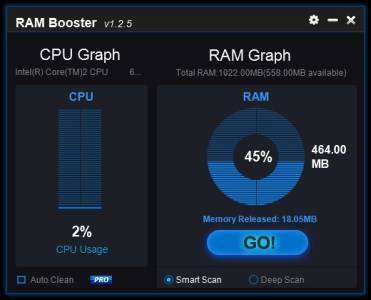
Anvisoft RAM Booster is a free RAM booster App which will increase the amount of free RAM which your Windows computer have by running a Smart or Deep Clean on your RAM. RAM Booster is a good program to have to monitor the amount of free RAM, and CPU resources have, and for cleaning your RAM to free up more RAM. It is great for older, slower, and cheaper computers, laptops/netbooks, and tablets running Windows with 1-4GB or less RAM where it can be very slow when 80% of the RAM is being used.
I use Anvi RAM Booster on a slower Windows 8.1 computer with a dual core 1.8 GHz CPU, and 1GB of RAM, and this programs help me free up RAM when my PC is running low on RAM.
Having more free RAM/Memory on your computer would make running programs faster especially big programs like web browsers, office suites, and games which sometimes use a lot of free RAM to run smoothly.
After a while of using Windows, it can use a lot of RAM where more than 70% of your computer RAM is used to run a web browser.
Using too much RAM can make Windows freeze a lot, games will stutter, and free, your PC become unstable/crash, or even cause random restarts when your RAM is 99% full. Also, your computer uses your hard drive as RAM which is a lot slower, and will make recovering deleted files a lot harder because your computer over written your deleted files with your Windows page/swap file which acts as virtual RAM which is a lot slower than real RAM.
High RAM usage would also shorten your battery life on laptops and tablets, and increase your electricity usage on Desktop computers.
Anvisoft automatically free up your RAM when CPU, and RAM usage is not high to avoid slowing down your system. The Paid version of Anvi RAM Booster which comes with RAM Booster Pro Auto Cleans your RAM when your PC is idle. You can also set Anvi RAM Booster to clean up files and text which are in your clipboard(Copy and Paste) board to protect your copy and paste privacy, and free RAM used by the Clipboard.
Manually cleaning RAM in Anvi RAM Booster is very easy to do. I just need to hit the Go Button on its program to free RAM, or the pre-installed Mini bar widget, which also shows how much CPU power, and RAM usage Windows is using, to free up RAM. I can also clean up RAM by right-clicking Anvi Ram Booster’s system tray icon with my mouse, and either clicking on the Smart Clean, or Deep Clean button.
I recommend doing a Smart Clean because it is faster than Deep Clean, and Smart Cleaning will free up enough RAM to make Windows feel faster for regular tasks like web browsing, office work, and other tasks. A Deep Clean would be better for more intensive tasks like PC Gaming, video editing, and image editing. I notice after I do a smartclean, or deep clean, my Windows 8.1 desktop computer with Firefox web browser opened uses under 400MB of RAM, and under 7% CPU.
It is also possible to turn ON and OFF the Run Anvi RAM Booster at Startup to speed up Windows startup times by turning it off, or make using Anvi RAM Booster more convenient to use by making Anvi RAM Booster Start up by itself after logging into Windows.
Anvi RAM Booster also does not slow down my computer when it is running in the background, and the on-screen widget shows how much RAM I am using which is useful at reminding me to close unused programs in my Windows taskbar, and system tray to free up more RAM, and also doing a Smart or Deep Clean on my RAM when the RAM usage is too high.
I like the blue and black user interface of Anvi RAM Booster. It looks modern, and easy to use. The program also starts up quickly after launching it from the toolbox section of Anvisoft Cloud System Booster.
RAM Booster also tells me how much physical RAM is installed on my PC, and how much free RAM is available for me to use on its program. It also tells me the brand of CPU, the model of CPU, and its speed on its program.
You can also close RAM Booster by clicking the X or _ (Minimize) on the top right of RAM Booster, and it will minimize to the system tray. It is also safe to close Anvi Cloud System Booster, and Cloud System Booster’s system tray icon once RAM Booster has loaded. If you want to hide the System Bar for RAM Booster, you need to go into its settings by clicking on the Gear icon on the top right of its program with your mouse, and uncheck the check box on the left of “Display mini bar of Anvi Monitor”
To get RAM Booster you need to download and install Anvi Cloud System Booster free from http://www.anvisoft.com/cloud-system-booster.html , and click on the Toolbox shortcut . Once in the Toolbox section, you need to click the Download button next to Anvi RAM Booster. It takes a few seconds to download in my experience. When it has automatically installed RAM Booster, click the RUN button which was the DOWNLOAD button. You only need to download Anvi RAM Booster once.
good
good enough
thank you its good 🙂