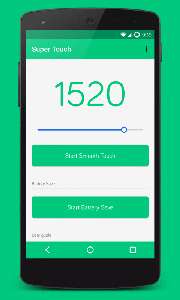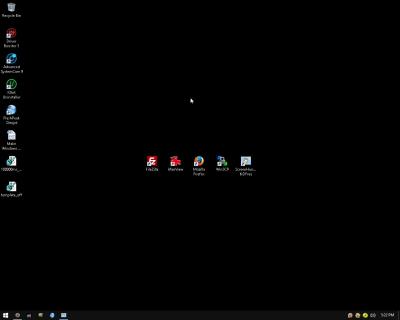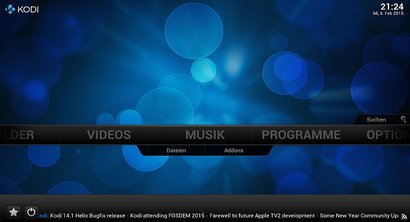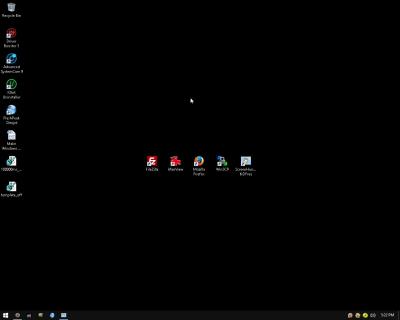
Windows 10 is a fast running operating system on my computer. But, by doing simple tasks like turning off un-needed startup programs, Windows 10 can run even faster especially on computers, laptops, and tablets which come with 2GB or less RAM, have a Intel Celeron, Atom, Core i3, Core2Dou CPU, less drive storage space like 16-32GB, and onboard Intel graphics chips. I find disabling startup programs, and services can make Windows 10 even faster on computers with 1-2+GB of RAM like under 2GB of RAM, older hard drive, and an older dual-core CPU, or Intel mobile Atom and Celeron based CPU. It is simple to disable startup programs with Msconfig, services.msc, Task Scheduler and the Task manager’s Startup Tab.
I like using the Task manager startup tab, services.msc to disable startup services because it has a lot of features. It probably takes under an hour for most people to disable most of the less important services, and startup programs which you do not need to run during Windows startup.
After changing Windows settings on Windows 10, Windows now only uses about 500MB of RAM, and under 10% CPU when Windows is idle, and my Antivirus and Firewall software running in the background.
Login with a Windows Administrator Account
You would need to be logged into an Administrator Account in Windows to change Windows system settings, and do most of the performance enhancing tasks and tweaks listed in this article.
Windows is very restrictive when you use a Limited, and Regular user account, so you need to use an administrator account if you are not already using your admin account. All Windows PC have an Administrator account for using to install Windows programs, updates, and change settings in Windows.
[continue reading…]