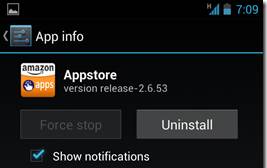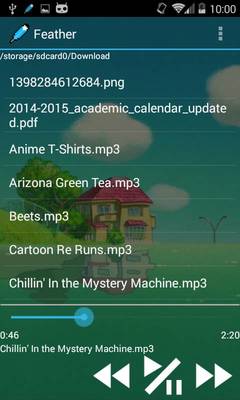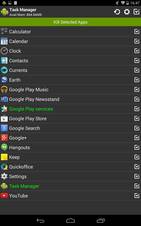
Task Manager is a free task manager and background task killer app for Google Android devices which shows you list of opened apps, games, and services which you can kill in Task Manager to free up RAM/Memory, CPU cycles, and other system resources to make your device run faster, use less battery power, and run more reliably with fewer crashes, random reboots, and freezes caused by having too many background apps running in the background using up too much of your RAM, and CPU resources.
A Task Manager is an app which shows you tasks/programs which are running on Google Android. It can be used to stop running background apps to save RAM.
Task Manager can be set to show a lot of background tasks including system/pre-installed Apps which are not shown in the Running Apps section in Android settings, or on other Task Managers which sometimes don’t show all or most background tasks running in the background.
Showing more background tasks makes it possible for Task Manager to see and stop more background tasks on rooted, and non-rooted Android devices with Task Manager.
Task Manager is very fast, and reliable. It opens in 1-2 seconds, and kills all the tasks on my Google Android tablet almost instantly. Task Manager also never freeze, crash, or randomly restarted when I used it in Google Android 5.1.1 Lollipop on my Asus Nexus 7 2012 with a 1.3GHz CPU, 1GB RAM, and 16GB storage. [continue reading…]