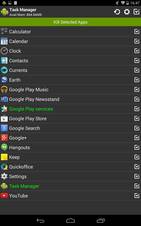
Task Manager is a free task manager and background task killer app for Google Android devices which shows you list of opened apps, games, and services which you can kill in Task Manager to free up RAM/Memory, CPU cycles, and other system resources to make your device run faster, use less battery power, and run more reliably with fewer crashes, random reboots, and freezes caused by having too many background apps running in the background using up too much of your RAM, and CPU resources.
A Task Manager is an app which shows you tasks/programs which are running on Google Android. It can be used to stop running background apps to save RAM.
Task Manager can be set to show a lot of background tasks including system/pre-installed Apps which are not shown in the Running Apps section in Android settings, or on other Task Managers which sometimes don’t show all or most background tasks running in the background.
Showing more background tasks makes it possible for Task Manager to see and stop more background tasks on rooted, and non-rooted Android devices with Task Manager.
Task Manager is very fast, and reliable. It opens in 1-2 seconds, and kills all the tasks on my Google Android tablet almost instantly. Task Manager also never freeze, crash, or randomly restarted when I used it in Google Android 5.1.1 Lollipop on my Asus Nexus 7 2012 with a 1.3GHz CPU, 1GB RAM, and 16GB storage.
I like the easy to use dark user interface of Task Manager which list running apps, and have a button to kill all selected apps, refresh the running apps list, go to the settings of Task Manager to customize its settings, and select all running apps in the Task Manager list. Task Manager also shows the available Memory/RAM on its top toolbar, and it refreshes the free RAM amount in real-time.
You can easily kill, switch to the app in Task manager instead of using Recent Apps on your launcher’s navigation bar at the bottom of Android, ignore/hide an app from appearing in Task Manager, enable auto kill, uninstall, force stop/app info details page, and open downloaded apps Google Play app page.
I use the force stop feature in Task Manager a lot to quickly launch a background running app’s App info/Details settings windows where I can force stop an app from running, and using up RAM, and CPU resources by hibernating an App, so it won’t run until I launch it from my Homescreen launcher in Google Android.
I like manually Force Stopping background apps, and finding running background apps with Task Manager more than auto app Hibernation apps which require users to activate the app in Accessibility options in Android Settings, and have the hibernate always run in the background using up RAM, and CPU resources which slowdown Android especially on older and slower devices with only 512 MB to 1 GB of RAM. By using Task Manager to find, and manually force stop apps, I can manually force stop app, and close Task Manager by swiping the Task Manager and Force close info window to the right in the recent apps section in Android recent apps section, so Task Manager, and App info window uses no RAM, and CPU resources because they are not running in the background of Android.
In the Details App info windows, there are buttons to uninstall the app, clear its data, clear cache, clear default, see permissions, and also see the app’s version, disable/enable notification bar notifications, App space usage of the app, and its app data.
Task Manager can be set selected apps to autokill selected background apps when the screen is off to save battery life, RAM, CPU resources, and make your device faster when you turn the screen back on.
There is a Task Manager Homescreen widget to see memory usage, fast kill task or launch application after the widget is tapped on.
Task Manager can sort Tasks by name. There is a long tap context menu to switch, uninstall, ignore, auto-kill, force stop/details, or search application.
The Switch To feature is useful for quickly switching apps on the list of Running Apps in Task Manager instead of using the Recent Apps button on the Navigational bar in Android which can contain apps which are not running in the background like in Android 5.0 Lollipop which list apps which are no longer running.
You can hide, unhide apps, hide, and show system apps which are not killable in Task Manager by changing the settings in Task Manager, or manually showing and hiding apps with Task Manager built-in controls.
Users can also ignore selected applications, so they are not auto killed, or killed by Task Manager.
You can also bulk select applications to kill, and see rich notifications.
Task Manager can directly force stop task on rooted device.
The Preferences/settings in Task Manager let you hide and show the notification icon on the notification bar, show or not show services and foreground, and system tasks, enable auto kill when screen is off, show/hide notification, auto-kill ignored tasks when screen off, change widget click action, and refresh interval, change task click action, change task long click action, set Task Manager to automatic start during android startup. On rooted Android devices, you can set Task Manager to Force Stop tasks while killing them.
Task Manager is an easy to use, fast, and reliable Task Manager and Background App Killer App for Google Android. After using it, to kill and force stop many background tasks, I have a lot more free Memory/RAM and CPU cycles on Android.
The App Size of Task Manager is about 1 MB in size, and works for different versions of Google Android.
Download Task Manager at https://play.google.com/store/apps/details?id=com.rhythm.hexise.task