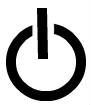
Random restarts and Shutdowns in Google Android are annoying, and hard to fix problems in Google Android. But, Random restarts and shutdowns are not impossible to fix since a lot of the random restarts, and shutdown problems are caused by third-party apps in my experience. Sometimes, they maybe caused by pre-installed apps, and a problem in Google Android. But, a lot of pre-installed apps are tested to make sure they are compatible with Google Android, and the device like smartphone. Google Android is also tested to make sure it will not randomly reboot.
Wipe Cache Partition
Performing a “wipe the cache partition” in Google Android’s Recovery Mode which you can access from the bootloader’s Recovery mode menu can fix problems with Google Android crashing, freezing and randomly restarting in my experience after performing a wipe cache partition task on my Asus Nexus 7 2012 tablet. Wiping the cache partition in Android fix problems with my tablet crash, and randomly reboot less often. My tablet also runs faster with fewer slowdown problems after clearing the Cache Partition in Recovery mode. My apps also don’t randomly restart or force closed as much anymore.
Wiping the Cache Partition will not delete your apps, games, settings, and personal files, so it is safe to do. I recommend charging your device before performing a wipe cache partition task to prevent your device from running out of power while performing a wipe cache partition task.
Not all devices have a recovery mode and boot loader turned on, so you may not be able to perform a wipe cache partition task with the version of Google Android which came with your device. It is best to read your device’s manual to see if your device comes with the boot loader and recovery mode unlocked.
Recovery mode is not a factory reset which will delete your apps, games, personal files, and settings, and restore the original ROM on your device like the day you first turned on the tablet.
I cleared the cache partition in Google Android 5.1 on my Asus Nexus 7 by holding down the power button while pressing the power button to enter the boot loader, and using the volume down button to change the mode to Recovery mode, and press the power button. To enter the recovery mode menu, I need to press the power button, and volume up button at the same time to launch the recovery mode menu. When I am in the Recovery Mode menu, I need to highlight the “wipe cache partition” task by pressing the volume down button a few times, and lastly, press the power button to start wiping the cache partition in Google Android. Wiping the cache partition takes a few seconds on my tablet. When my tablet is done wiping the cache partition, I need to highlight the reboot system text option, and press the power button to reboot my device into the regular Android homescreen.
Change your Homescreen Launcher and Keyboard App
In my experience, Some third-party Homescreen Launchers, and keyboard apps make Google Android random reboots when I use them. But, I seem to get fewer random reboots, and shutdowns when I use ADW Launcher, or the Launcher which came with my tablet. I also get fewer random reboots, and shutdowns when I use Big Button Keyboard compared to other keyboards which cause random reboots.
Apps which run in the background like system utility apps, antivirus, messaging apps, and other background apps running in Google Android may cause random reboots and shutdowns. Uninstalling background apps, and un-needed apps which you rarely use can fix random reboot and shutdown problems. Removing homescreen widgets can also stop background apps related to the Widgets from running.
Turn Off un-needed features which you rarely use
Turning off GPS, Wi-Fi, Data, Bluetooth, NFC, auto-app update, auto-sync, and other features on your device may make it more stable if your stability problems is caused by a feature being turned on.
Regularly restarting your device on a daily basis
Powering down, and turning on your device at least once a day may make your device more reliable by refreshing its RAM which would also make most background apps not run in the background anymore the next time you turn on your device.
Clear Cache Files, delete junk files, and remove big files
You can clear the cache files, delete junk files, and big files manually or with a system utility app like Clean Master or use the Storage settings in Android to free up space to see if it makes Android more stable. Android seems to run better when it has at least 2GB of free space in my experience.
Let your device automatically run Trim by not using it for a while, or during charging when it is ON
Some devices like the Asus Nexus 7 2012 has TRIM storage which runs when your device is idle or charging to optimize your storage chip, so it runs faster with fewer slowdown problems, so keeping your device on when charging for a few hours can fix storage slowdown problems which can make your device less stable to use if the storage drive is too slow from using it a lot.
Use System Utility apps to maintain Android
Some System Utilities like Clean Master, and Advanced Mobile Care also has antivirus, pre-installed bloatware/pre-install apps disabler, task killers, and app hibernation apps which would help at making Android more faster, and reliable.
Repair your phone, or wait for app updates which may fix problems
Sometimes, Android problems can’t be fixed by yourself, and you need Google, your cell phone service provider, App maker, or device maker to release an update to fix a software problems from the previous version of Android, or a built-in app like YouTube, Google Play Services, etc, so it is best to keep your device’s Android operating system, and apps updated as soon as updates are released. But, If you are hearing about other users having a lot of random reboot problems, and other problems when installing a new app or operating system, it is best to not install the updates for the new apps, and Android. You can disable Auto-update for Apps in Google Play’s settings to avoid installing updates which may make your device less stable. If your device randomly restarts once a week, or not very often, it maybe a problem in Android, or an app, and can’t be easily fix because it does not happen very often, so it may not be worth spending the time to fix the random reboot problems if your device randomly reboots once a month.
Use a Custom ROM for more advance users
For more advance expert Android users, rooting a device, and installing a custom ROM like Cyanogenmod or another custom ROM if you have one installed sometimes work at fixing random restart problems because custom ROMs contain no bloatware/pre-installed apps which can make your device run hotter, slowdown more, and cause random reboot problems because of software problems with pre-installed apps. Using a custom ROM may also be more secure than using an older version of Android like 2.0-2.3 which may contain unfixed security problems which can leak your personal data, and allow hackers, viruses, and spyware to spy on you.
See if it is your MicroSD memory card which is causing problems.
If you use a microSD Card on devices with MicroSD Slot, removing the MicroSD card or replacing it with another brand may help your stability problems if it is caused by a bad MicroSD Card.
Remove and Reinstall your smartphone battery while it is Off
If your smartphone, or tablet has a removable battery, you can shutdown your device, remove your battery for a few seconds, re-install your battery, Make sure your battery is not loose, and have a good connection with your phone, and turn your device back on to see if it fixes your stability problems by resetting your battery. If your phones’ back faceplate is damaged, you would need to replace or fix the backplate since the backplate keeps your battery from falling out, and moving around when it is tightly attached to the back of your phone.
Replace your Battery with a working one
You can also try using another new battery to see if it is a problem with your battery like a loose or bad battery connection with the device which is causing reboots because of a problem with your battery, or battery connectors on your device.
You can also see if using your smartphone with the charger attach to the power port causes fewer random reboots, and shutdowns because your smartphone is getting power from your charger which is attached to the wall’s power. If you get no random restart, or shutdown problems when you use your device connected to the charger, it may mean there is something wrong with your battery, or battery connector on your device.
If you use Android on a settop TV box, replacing the power adapter, and cable like Micro-USB cable may fix random reboots caused by unreliable power.
Do a Factory Reset
If Android still randomly reboot, and shutdown, you can backup your personal data, and do a factory data reset your device which resets your device back to stock where all your apps, user settings, user data, etc are deleted, and Android is back to stock like the day you bought it. You can perform a factory reset in the Backup and Reset settings found in Android settings.
Make sure your device is not overheating
Make sure your device is not overheating. Lowering your screen brightness, turning off features like GPS, Bluetooth, Wifi, Data, and having fewer background apps open by closing un-used apps, and uninstalling background running apps which you don’t use will make your device run cooler because the device is doing less. Using your device in a cooler place like an air conditioned room, or the shade, and replacing a defective battery which gets very hot with a new working battery.
Ask someone to repair your device
Sometimes, your device’s internal parts like storage chips, RAM, circuit board, and parts on your circuit board is broken which causes problems like random reboots. You would need to send your device back to your device to the manufacture or a phone repair shop for a repair, find a repair shop which fixes android devices, or replace your device with a new one to get a more stable device.
Fixing Random Reboot problems with Google Android is not hard to do in most cases. It can be as simple as doing a Wipe Cache Partition task, or changing your homescreen, and keyboard app to another app which does not have problems which causes your Google Android device to random reboot or freeze.