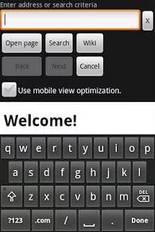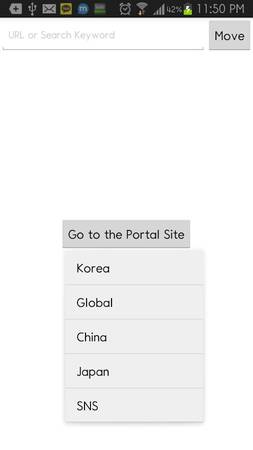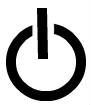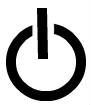
Random restarts and Shutdowns in Google Android are annoying, and hard to fix problems in Google Android. But, Random restarts and shutdowns are not impossible to fix since a lot of the random restarts, and shutdown problems are caused by third-party apps in my experience. Sometimes, they maybe caused by pre-installed apps, and a problem in Google Android. But, a lot of pre-installed apps are tested to make sure they are compatible with Google Android, and the device like smartphone. Google Android is also tested to make sure it will not randomly reboot.
Wipe Cache Partition
Performing a “wipe the cache partition” in Google Android’s Recovery Mode which you can access from the bootloader’s Recovery mode menu can fix problems with Google Android crashing, freezing and randomly restarting in my experience after performing a wipe cache partition task on my Asus Nexus 7 2012 tablet. Wiping the cache partition in Android fix problems with my tablet crash, and randomly reboot less often. My tablet also runs faster with fewer slowdown problems after clearing the Cache Partition in Recovery mode. My apps also don’t randomly restart or force closed as much anymore.
Wiping the Cache Partition will not delete your apps, games, settings, and personal files, so it is safe to do. I recommend charging your device before performing a wipe cache partition task to prevent your device from running out of power while performing a wipe cache partition task.
Not all devices have a recovery mode and boot loader turned on, so you may not be able to perform a wipe cache partition task with the version of Google Android which came with your device. It is best to read your device’s manual to see if your device comes with the boot loader and recovery mode unlocked.
Recovery mode is not a factory reset which will delete your apps, games, personal files, and settings, and restore the original ROM on your device like the day you first turned on the tablet.
I cleared the cache partition in Google Android 5.1 on my Asus Nexus 7 by holding down the power button while pressing the power button to enter the boot loader, and using the volume down button to change the mode to Recovery mode, and press the power button. To enter the recovery mode menu, I need to press the power button, and volume up button at the same time to launch the recovery mode menu. When I am in the Recovery Mode menu, I need to highlight the “wipe cache partition” task by pressing the volume down button a few times, and lastly, press the power button to start wiping the cache partition in Google Android. Wiping the cache partition takes a few seconds on my tablet. When my tablet is done wiping the cache partition, I need to highlight the reboot system text option, and press the power button to reboot my device into the regular Android homescreen.
Change your Homescreen Launcher and Keyboard App
In my experience, Some third-party Homescreen Launchers, and keyboard apps make Google Android random reboots when I use them. But, I seem to get fewer random reboots, and shutdowns when I use ADW Launcher, or the Launcher which came with my tablet. I also get fewer random reboots, and shutdowns when I use Big Button Keyboard compared to other keyboards which cause random reboots.
Apps which run in the background like system utility apps, antivirus, messaging apps, and other background apps running in Google Android may cause random reboots and shutdowns. Uninstalling background apps, and un-needed apps which you rarely use can fix random reboot and shutdown problems. Removing homescreen widgets can also stop background apps related to the Widgets from running.
[continue reading…]