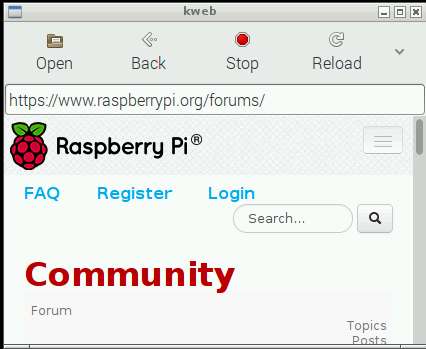
Minimal Kiosk Browser/Kweb is the best Raspberry Pi web browser with JavaScript, HTML5, and multimedia support. I like Kweb because it is very reliable, stable, and simple to use when I use Kweb in Raspbian which I have installed on the Raspberry Pi 2 with a 950MHz CPU, 1GB, and 8GB Class 10 MicroSD card installed on it. Kweb works on the the Raspberry Pi 1 with slower hardware. I think Kweb is one of the most important non-programming apps for the Raspberry Pi because Kweb is a web browser which is stable, and fast. The web browser on most modern computers these days are used for many tasks like watching videos, listening to music, and sometimes even basic office and school work.
Kweb crashes and freezes less than other web browsers which I used on the Pi 2. It also has most the features like JavaScript, and HTML5 support which I need unlike some lightweight web browsers which don’t support JavaScript, images, CSS, downloading files, and HTML5. I think Kweb is one of the best more modern desktop web browser for the Raspberry Pi because it is more fast, and stable than most web browser which I used on the Pi 2, and it also comes with an extremely lightweight Kiosk mode which makes my Pi 2 use less RAM, and CPU resources, so other programs which run on Kweb Kiosk mode run slightly faster.
It is pretty easy to install Kweb in Raspbian Jessie which is currently the latest version of Raspbian for the Raspberry Pi. I just need to open a Terminal command line window from Raspbian or be logged into the command line interface, and enter a few commands which are
wget http://steinerdatenbank.de/software/kweb-1.6.9.tar.gz
tar -xzf kweb-1.6.9.tar.gz
cd kweb-1.6.9
./debinstall
into the command line user inteface, and after the installation, the Kweb shortcut icons will be in the applications menu in Raspbian desktop.
The command lines for installing Kweb onto the older Raspbian Wheezy user interface are:
wget http://steinerdatenbank.de/software/kweb-1.6.8.tar.gz
tar -xzf kweb-1.6.8.tar.gz
cd kweb-1.6.8
./debinstall
The main difference in the install command for Raspbian Jessie and Wheezy is that Jessie uses kweb-1.6.9 while Wheezy uses kweb-1.6.8 . The website address which is http://steinerdatenbank.de/software/, and all the other install commands are the same except for the kweb-1.6.9 and kweb-1.6.8 command.
During the installation, Kweb would ask you if you want to install optional VLC media player, tint2 taskbar, and Uget download manager. VLC is used to play audio files within Kweb, and Uget is a useful download manager for easily downloading files. Tint2 taskbar is needed for using the Kiosk mode when you type xinit ./ktop from the command line user interface to launch Kiosk mode desktop environment for running Kweb in Kiosk mode.
If you plan on watching online video with Kweb, you need to download and install youtube-dl by opening the terminal command line and typing in
ginstall-ytdl
and press enter to install ytdl from Github. You can also update ytdl by typing in
update-ytdl
in a terminal command line program, and pressing enter.
Kweb also starts up a lot faster than heavier more feature-rich browser after double clicking its desktop shortcut on Raspbian desktops.
Scrolling up and down websites like blogs, video sites, and forums on Kweb is pretty smooth, and quick when Javascript is turned off. Kweb speed is still usable even when I have JavaScript and cookies turned on.
I originally planned to use my Raspberry Pi 2 to mainly use as a very affordable $35 computer for browsing the web, and also opening different media file formats like video and music files which I downloaded from the web, or from my personal media file collection. Using Kweb makes the Raspberry Pi 2 a more usable affordable web browsing PC, and a good video player PC when I use the bundled omxplayerGUI program which came with Kweb. The OmxplayerGui player can be used to open video, and music files on websites, so watching online video is faster, and smoother.
Kweb seems like the only web browser which is reliable enough to use for web browsing while Javascript, and HTML5 is turned on. Most modern websites like YouTube, Facebook, and Blogs need Javascript, and HTML5 turned on to work properly, and to display video, and sound media players on a website.
Kweb does not have a lot of other web browser features like support for third-party extensions like online password managers, plug-ins like Flash, custom appearance themes, Window animations, advance bookmark and history managers, and autofill forms and passwords. But, Kweb runs fast, and rarely crashes in my experience, so it is a good web browser for using a search engine, posting on a forum, or watching online video on a website on Raspbian. It is also one of the few web browsers for Raspbian which don’t slow down, and become less reliable after a few weeks because there are no add-ons, plug-ins, or custom themes which can slow down the web browser like other more advance web browser.
It is also easy to turn off JavaScript, and Cookies on the main Window which would make Kweb run faster, and more privately when web browsing on Kweb.
The user interface for Kweb is very simple. There are only a few large buttons with text labels and easy to understand picture icons like open, back, stop, reload, home, play, zooming buttons, full screen, Turn on/off JavaScript, Turn on/off Cookies, Download Manager menu and button. If you want to go forward a website, you would need to right click your mouse on the current website where you are on. In the right-click menu there are menu shortcuts for Forward, Back, Stop, Reload, and Open Frame in New Window. There is also a scroll bar on the right of Kweb window and an address bar which is also the search bar. The large buttons, and address bar makes using Kweb easier to use even on a smaller touchscreen monitor. To search a topic on the address bar on Kweb, you need to type the question mark character which is ? before you type the search topic. For example, typing ?computers will make Kweb search startpage.com for websites about computers. Startpage is a private search engine which uses a proxy to privately search the web for websites.
The User interface is automatically puts its shortcut icons on the right menu, so you can even use it on a lower resolution screen, or a smaller resized Window with a shorter horizontal width.
In the configuration section of Kweb, you can set the toolbar buttons to buttons-only, text-only, and use small buttons which is useful if you use Kweb on a lower resolution monitor like on an old tube tv, or small touchscreen monitor.
To search for keywords on a website which you currently are on, you need to type the equal character followed by the keyword and press enter. For example, typing =computer and pressing enter on your keyboard will search the website you are on for the word computer.
You can add additional bookmarks in the Homepage by typing them in after you click on the Edit bookmarks button on the homepage.
There is also a lightweight Kiosk mode which you use when you type “xinit ./ktop” without the qoutes when logged into the command line user interface in Raspbian. You need to have the tint2 taskbar panel installed in Raspbian before you can use the Kiosk mode. The Kiosk mode is great for using Kweb on the Raspberry Pi 1 which is slower than the Pi 2, or when you want to browse the web the fastest with Kweb by using the lightweight Kiosk mode which uses less RAM, and CPU cycle resources than the regular Raspbian desktop environment like LXDE, Openbox and XSession. The Kiosk mode has fewer background programs running, and a more minimalistic user interface, so it uses less RAM, and CPU resources because there are less background apps running. According to the Task Manager program, Raspbian only uses about 54MB of RAM, and 1-3% CPU when I am in Kiosk mode, and have only Kweb opened. The Task Manager uses about 15MB of RAM, so Kweb, and the Kiosk mode probably uses about 39 MB of RAM when idle.
There does not seem to be an easy way to add folders, desktop shortcuts for programs, and files to the default Ktop Kiosk mode desktop, or taskbar for Kweb unlike Xsession, and LXDE where it is simpler to add shortcuts to the taskbar, and desktop with your mouse, and shortcut wizard programs.
Be careful not to right mouse click on the Kweb button on the taskbar since it would log you off the Kiosk mode, and if you have unsaved work on another program, you would lose your unsaved work. Right clicking other program buttons in the task bar will also close them in Ktop. I recommend saving your work by pressing CTRL+S or the save button on a program like a Word Processer often to avoid data lost when you accidentally close Kweb, or another program. Clicking on the X/Close button on Kweb will also immediately log you off Ktop. There are also only 9 tasks open for the Pi user account if you don’t include the LXTask Task Manager.
You can also disable the right-click taskbar close feature by going to /home/user/.config/tint2/ with a file manager, and opening tintrc with a text editor like Leafpad, and changing the line mouse_right = close to mouse_right = none , and press CTRL+S on your keyboard, or press the save button in the File menu on Leafpad.
While you have tintrc opened in a text editor, I recommend you look for the # Clock line, and change the time1_format line to look like time1_format = %I:%M %p , so the clock is a 12 hour clock instead of a 24 hour clock which is harder to understand for people who are used to the 12 hour time format.
It is also possible to add your own applications shortcuts to your Applications section in Kweb by manually making shortcuts for Applications in Kweb’s Application section, so you can use Kweb Kiosk mode as a very minimalistic, and lightweight desktop environment instead of using LXDE, Openbox or Xsession. In the Applications section, there are pre-made shortcuts for programs like Terminal, Task manager, Leafpad text editor , OmxplayerGUI, etc. There are also useful command-line shortcut buttons for TOP which is a command line style task manager programs, rebooting Raspbian, Shutting down Raspbian, update, upgrade, and rpi-update in the Applications section of Kweb. You can also add your own custom commands to the Applications section on Kweb. I added “sudo raspi-config” because I occasionally use raspi-config when I need to make a change to a Raspbian settings related to something like Memory Split for the video and pi chips on the Raspberry Pi, or audio options for hdmi and 3.5mm composite options.
After adding all your program and command line shortcuts to the applications menu, you can use Kweb as a lightweight program launcher program to launch your programs and command-line programs like Raspi-config in Raspbian. I now use Kweb’s Ktop mode as my main desktop environment because it is lightweight, and I mostly have the Kweb web browser opened while using other programs like Focus Writer Word Processor. I also like that I can quickly shutdown Raspbian by clicking on the Shutdown button within the Applications section of Kweb.
In the Applications section, I can change the user-agent of Kweb, and also do other browser tasks like hide the top toolbar, make Kweb Fullscreen, turn on and off UK English Spellcheck, delete cookies, and quit Kweb. You can also add your own custom user-agents with a text editor if you know the useragent string for it. Changing the useragent will let you change useragent to iphone, Android, etc, so you can view the mobile versions of a website which is useful if you use a smaller monitor, and touchscreens. Mobile websites also load and run faster.
Setting the Useragent to Chrome Desktop, Firefox Desktop, or other custom useragent which you added will let you browse sites which don’t have a Raspberry Pi web browser version.
There are also buttons in the Homepage to check to see if you are using the latest version of Kweb, control panel mode, refreshing configuration page, edit settings as root, Edit CSS styles.
I think Kweb and Kweb3 are the best web browser for online video playback because of how stable Kweb runs when I use it.
Online video playback is pretty smooth when playing non-fullscreen 360P video on YouTube with Kweb. Kweb is the main web browser I use on Raspbian for browsing YouTube because Kweb does not freeze, or crash as often when I use YouTube compared to other web browsers which I used on Raspbian. Website load times are also fast in Kweb, so I don’t need to wait as long for a video to start playing on YouTube. Videos also play properly instead of getting playback error messages which I experience with other browsers which I used on Raspbian. I need to turn on JavaScript in YouTube, and sometimes Cookies for Kweb to work on video streaming sites like YouTube which uses HTML5 to play video in an HTML5 based video player on its website.
If you want to playback 720P HD video on Kweb, you would need to use the Kweb3 GTK3 version of its web browser which has hardware accelerated video. You may also need to overclock your Raspberry Pi, and change the memory split to 64-256MB to dedicate more physical RAM to use for playing HD video. I set my Memory split to 256MB, and have my Pi 2’s CPU overclocked to 1 GHz because the Pi 2 has 1GB of RAM, and overclocking my Pi 2 makes it run faster.
I like using Kweb web browser to watch YouTube videos instead of using a media player like Kodi, or Omxplayer because I can more easily browse the site, and read comments. I am also more used to the YouTube website, so I know where most of the categories are. I can also use other programs while watching a video on a web browser. It is also possible to use other programs like text browsers while I view YouTube videos in a browser. Using another program while viewing a YouTube video is useful when I need to follow a tutorial video on using Raspbian.
Kweb also comes with a great omxplayer media player front-end program called OmxplayerGui which is a user interface program for playing video and audio files with omxplayer. OmxplayerGUI uses buttons like a regular media player instead of the command line which is the default way you open files with omxplayer by typing a command like omxplayer /home/pi/video.mp4 to open a video file named video.mp4 in your home/pi/ folder. One of the most convenient features of Omxplayergui is that it can move and resize videos in real-time with your mouse instead of command-lines which you type with the keyboard. There are pre-sets for quickly changing the video aspect ratio, and size of the video, so the video fits properly on your monitor at the right aspect ratio. The preset size for videos let you quickly re-size videos with one of the presets. Videos played by on omxplayer runs very smoothly because video files uses the video chip on the Raspberry Pi instead of slower software acceleration which is very CPU intensive, so video plays back at very slow speeds which have slow video frame rates.
OmxplayerGUI frontend program lets you use omxplayer with your mouse to open video, sound, and playlist files on websites or on your SD Card. OmxplayerGUI has all the basic features like play, pause, fast forward, rewind, volume slider button, and other buttons to control your media playback in omxplayer. It can also extract media files from websites.
Kweb3 comes with support for the newer hardware accelerated webkit3 engine in kweb3 GTK3, so video playback, and JPEG picture file decoding is hardware accelerated for faster visual performance.. I mostly use the regular Kweb version which runs the most stable. But, the GTK3 version plays HD 720P Non-Fullscreen YouTube videos more smoothly than the regular version of Kweb because the Webkit3 which is in the GTK3 version of Kweb has hardware acceleration when playing back video files, anf doing other tasks. Kweb GTK3 version is also pretty stable, but the help files say it is still experimental, and the regular version of Kweb works best for web browsing.
Kweb can be used to open PDF, HTML, Text, Picture and media files from within its browser.
The optional Uget download manager works good at downloading files, and is easy to use. It is possible to pause downloads in Uget, so I can download them at a latter time.
There are a lot of configurations, settings, and editing you can do in Kweb’s and OmxplayerGUI’s settings, configurations, and editor section to customize Kweb more for your specific needs like better stability, and performance depending on which version of the Pi 2 you use. But, the default settings, and configurations should work great for most users.
Kweb also comes with a useful instruction manual for learning how to use Kweb’s features.
KWeb and KWeb3 are programmed in the C programming language and its helper programs like OmxplayerGUI are written in Python programming language. C is a very fast programming language compared to other programming languages like Java which are not as fast in most cases. Most Python programs which I used on the Pi like TBOPlayer and Python Games runs pretty fast, and reliably. Python is a good Programming language for beginners to learn.
Kweb is a fast, customizable, and lightweight web browser for the Raspberry Pi. It works very reliably on the Pi 2 when I use Kweb to browse the web. It also have a lot of great features like support for hardware accelerated online video which makes online video playback very smooth.
You can learn more about KWeb, how to install it, and ask for Kweb help at https://www.raspberrypi.org/forums/viewtopic.php?t=40860
Great article. Very informative. I’m setting up a raspberry pi as a photo frame with an old monitor I have and will be using the Kiosk version of this browser to show a web based slideshow of my flickr images. Lots of great pi articles. Keep up the good work.
Thanks for the comment. I’m glad that you found my Raspberry Pi articles useful.
The web based slideshow of your Flckr images sounds interesting.
Hi,
We’re using kweb on some internal kiosk screens here at the ROH. However, we’re running into problems with data not showing when the data set is large. Does kweb support responsive css and resize to fit the screen?
I look forward to hearing from you
Regards
Mark
Hi Mark,
I’m not sure if Kweb is designed for Responsive CSS to resize the screen. It is based on WebKit like Apple Safari browser, and older versions of Google Chrome. Kweb is mainly a desktop web browser, but it is probably missing some features to make it run better on the Raspberry Pi.
You can try posting on Kweb’s topic page at the Raspberry Pi forum at https://www.raspberrypi.org/forums/viewtopic.php?t=40860 for a more detailed answer from more advance users of Kweb, or the creator of Kweb if he posts on his topic regularly.