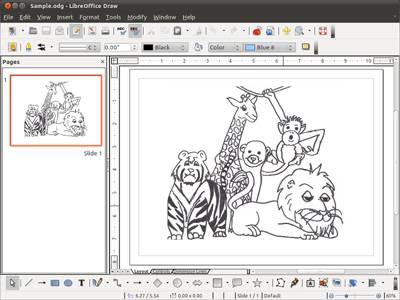
LibreOffice Draw is a vector drawing program which comes bundled with LibreOffice which is a free and open sourced Desktop office suite program for Windows, Linux, Mac, and Raspberry Pi.
Draw is a fun program to use to draw images with LibreOffice, and it is also a feature-rich Drawing program to make detailed and professional looking graphics for school, work, and other tasks like making props like a poster, book, etc for an online video, or cartoon. I sometimes use Draw to make graphics for my blog posts.
LibreOffice Draw is used to create graphics, diagrams, flow charts, organization diagrams, network diagrams, posters, and cover pages with graphics up to 300cm by 300cm in size. Draw lets you change graphic files, group pictures, crop images, and put 3D shapes on images.
Smart connectors in Draw makes it simple to create flowcharts, organization charts, network diagrams, and other graphics used in workplace settings. The Smart Connecters make it easier for beginners to create charts and diagrams.
One of the main advantages of Draw is that it is easy to make changes to drawings like changing the size of an object, moving an object, and rotating an object even after you draw an object like a line, circle, etc unlike other simpler drawing programs where you need to use the Undo tool, or the eraser to erase a drawing, and start over again. It is also easy to change the color of the lines of shapes, and the background color of the the shapes, and objects. There are also tools in Draw to flip, rotate, and align shapes, objects, pictures, and other things in Draw. Draw is also more advance where you can draw, move, re-size, change the color, and rotate an object exactly the way you want it by using the many tools built-into Draw. I can even use my keyboard to make very fine adjustments to the location of an object on the Drawing file by pressing on the arrow keys on the keyboard while an object is selected.
It is also possible to add pages to your drawing, so your drawing can be multiple pages long. Making your drawing multiple pages long is useful when you are using Draw to create a photo album, portfolio, graphic novel, comic book, and other types of visual books with pictures.
In Draw, you can add symbols, pictures, shapes, and other visual objects to your drawing. You can use the pre-bundled symbols, pictures, shapes, lines, and 3D objects, or import your own pictures, and symbols. You can also add video, and sound to your drawing which is useful if you plan to publish your drawing as a SWF Flash file, or XHTML file to the web.
There are also tools like Font Word Art, Text, Gallery, Effects, and other tools which are built-into Draw to make your Drawings more unique, and nicer.
Draw also has word processor tools like Spellcheck, text align, and bullet points which is useful for adding text, sentences, and quotes to your Drawing file.
It is possible to export your drawing as a html website file, swf flash file, PDF document, or as an Image file like jpg, gif, png, bmp, and tiff. I usually save my drawing as a JPEG, and use another program like GIMP, Mirage, Paint.net, etc to crop, and resize my images before posting it to my blog articles.
The Performance and Reliability of LibreOffice Draw is very good. Draw launches in a few seconds after clicking on its desktop shortcut, and it does not slow down, crash, and freezes when I use it to draw in LibreOffice on my older PC with a 1.86GHz Dual Core CPU, 3GB of RAM, and onboard video. Draw’s performance is pretty good even when I use it onon Raspbian Linux on my Raspberry Pi 2 mini computer with a mobile 900MHz CPU, 1GB of RAM, and onboard video.
LibreOffice Draw is a good drawing program for quickly, and easily creating 2D graphics like posters, drawings, charts, and vector images.
You can learn more about LibreOffive Draw at https://www.libreoffice.org/discover/draw/