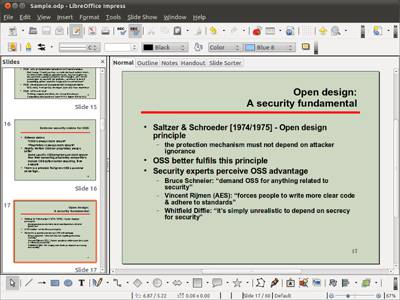
LibreOffice Impress is a free Slideshow Presentation software which comes with LibreOffice. Impress is a great alternatives to paid Slideshow Presentation programs which can cost a hundred dollars or more. LibreOffice, and Impress works for Windows, Linux, Mac, and the Raspberry Pi mini computer. Impress is used to create slideshow presentations, and to display them on its program. LibreOffice Impress is also compatible with Microsoft Office Power Point presentation files. You can save Impress slideshow presentations as PPT PowerPoint files, and also view PowerPoint files with Impress. There are also alot of other different types of presentation files like .odp which you can save, and open in Impress.
LibreOffice is a free open source office suite which comes with a Word Processor, Presentation, Spreadsheet, Database, Drawing, and other programs. It is based on the popular free Apache OpenOffice office suite program which is one of the first free office suites which is well known with many users.
I like LibreOffice suite has a classic user interface which is like older Office Suites. The Classic user interface makes LibreOffice’s Impress, Writer, Calc, etc easier to learn because LibreOffice user interface is similar to older versions of MS Office and other offfice suites with a similar user interface. There is also a lot of online help articles and tutorials for learning how to https://www.libreoffice.org/discover/impress/use LibreOffice Impress, Writer, Calc, and other Office programs which come with LibreOffice. Most of the important features like save, undo, redo, spellcheck, PDF export, SWF/Flash Export, Print, etc are found on the toolbar on the top of LibreOffice, or can be found in the Menu. The bottom toolbar contains drawing, shapes, and images s to easily add things like pictures, drawings, font word art and symbols to your presentations, documents, and spreadsheets in LibreOffice.
Impress is a nice free Presentation program because it has a lot of useful features like a easy to use presentation editor, templates for easily adding text and images to slides, custom themes to make your slides look great, spellcheck, bold text, underline text, italics text, auto-save, slide animations, and more. I used Impress to create presentations for school, and also used Impress to view and show presentations. Impress is pretty easy to use to create slideshow presentations. It comes with a lot of text templates, animations, pictures, and features like the ability to add custom pictures, sound and video to each individual slide to make my presentation more unique, and modern where people can view my own picture, video or listen to music on an individual slide on my Slideshow presentation. The Embedded video and music playback which I embedded on slides is fast, and smooth where video and music plays automatically when I go to a slide when in Slideshow mode, and there are no slowdown problems like slow video, and music playback problems.
I can add clip-art like arrows, shapes, text, Font Word Art and symbols to a slide when needed from the drawing toolbar at the bottom of Impress.
In my experience, it is very easy to create presentations in Impress by using the slide templates for adding text, and custom appearance slide themes to make the slideshow look nicer. It is very easy to re-arrange slides, images, text, and other items on my slideshow, or individual slide by using my mouse, and menu on Impress. To make a new slide on a slideshow, I just need to right click on the left slides sidebar with my mouse, and click on the new slides button on the right click menu to create a new slide. The new slide is set to the default slide layout template which has a title on top, and text on the middle as a list. There is also a button which you can use to add a pictures, video file, chart, and table. If you want to use another template for the slide layout, you just need to click on the layout you want to use in the Layout sidebar on the right of Impress. You can also add animations to objects on your slide and transitions to your slide by using the sidebar on the right of Impress.
You can also see the outline for your slides, add notes to individual slides, see the handouts, and sort slides by changing to either the outline, notes, handouts, and sort slide tabs on the top of Impress.
Starting a Presentation slideshow is simple. I just need to open my presentation file, and go to the Slideshow Menu on the Menu bar and click on the Slideshow button to start it. I can also press the F5 function key on my keyboard to quickly start the current Slideshow which I have opened in Impress. I use the arrow keys on my Keyboard to go to the next or back to the previous slide. I can also press the space bar on the keyboard to quickly go to the Next Slide.
It is also possible to export your Slideshow as a PDF file, so it can be viewed in a PDF reader like FoxIt, Adobe Reader, and eReader e-bookapps which sometimes have a PDF reader built-into it. There is also an exported as SWF files feature in Impress, so you can view it on any computer with a Web Browser, and with Adobe Flash Player installed on the PC without the need for the user to install an Office Suite like LibreOffice, or a Slideshow presentation viewer just to view a presentation file you sent them.
Exporting a Slideshow as a PDF or SWF file is best for preserving the original design, formating, and text style of your presentation because a PDF or SWF file usually shows the original file the way the creator made it compared to opening a Impress Presentation file saved as a PPT in MS Office where MS Office may not be able to display more advance styles, objects, and features in your presentation because of incompatibility problems between Slideshow presentations created with LibreOffice Impress, and MS Office Powerpoint not being able to display things from Impress because both programs are made by different software makers.
Impress runs fast and reliably when I use it on older computers. I used Impress on an older 2008 Windows Vista computer with a dual-core 1.86 GHz CPU, 1GB of RAM, onboard video and 320GB storage, and Impress runs pretty quickly and reliably on my older computer. Impress takes only a few seconds to open after clicking on the Impress Shortcut icon on my desktop. Slideshows also startup quickly, and run smoothly when I use Impress to present a slideshow. Impress rarely freezes, or crashes when I used it. Impress is also very lightweight because I can run it at a usable speed on my slower Raspberry Pi 2 computer with a 900MHz mobile/ARM CPU, 1GB of RAM, onboard video and 2-8 GB MicroSD card. You can use Impress on the Raspberry Pi 2 and other low power usage computer to display an auto-looping Impress slideshow when you set your slideshow’s slide to automatically loop. By using Impress on a low power computer, you would save electricity, and wont have to worry about your computer overheating since most low powered computers like the Raspberry Pi 2 rarely overheats because of its low power usage and cool running CPU and RAM. LibreOffice Impress does not slowdown my computer even when I have other programs like Web Browsers, and Word Processors open at the same time. Switching Slides, Creating, Rearranging and Editing individuals slides is fast. I think LibreOffice Impress is one of the best free presentation programs because of how fast, and reliable it is even when used on less powerful computer hardware. Impress also rarely crashes, and freezes when I am working on a slideshow presentation, or viewing/presenting a Slideshow in Impress.I never experience file corruption problems from slideshow files which I created in LibreOffice Impress, so the reliability of Impress has been great when I use it.
Impress is one of the best free opensource slideshow presentation programs for Windows, Linux, Mac, and the Raspberry Pi mini computer. I like its easy to use classic user interface which is easy to use, and similar to other office suites. Impress has a lot of nice features like pre-installed slide templates, slide appearance themes, and options to add images, music, and video to individual slides. It is also possible to save slideshows as PPT, so it works with Powerpoint. I can also export slideshows as PDF, or SWF, so they are viewable by users with a PDF reader like Adobe Acrobat Reader to view a slideshow as a PDF file, and Adobe Flash Player and a web browser installed on their computer to view a Slideshow as a Flash animation file. Impress is also very fast, and reliable to use when I use it to create, view, and present slideshow presentations with Impress. LibreOffice Impress works great on older operating systems like Windows XP, Linux, and slower devices like the Raspberry Pi 2 with a mobile CPU, and less RAM.
You can learn more about LibreOffice Impress at https://www.libreoffice.org/discover/impress/