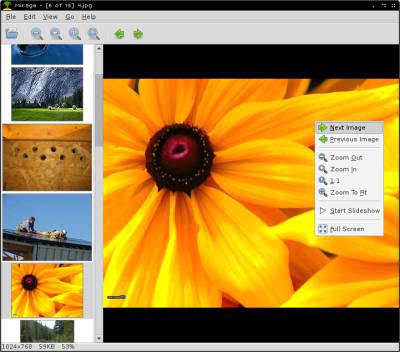
Mirage Image Viewer is a free simple, and lightweight image viewer program with basic image editing features like image resize, crop, rotate and flip image, saturation, and file rename or delete. Mirage is compatible with Linux operating systems like Debian, Raspbian, Ubuntu, and Lubuntu. It supports png, jpg, svg, xpm, gif, bmp and tiff image files. Mirage can also be used to view the animation on Animated Gif image files. I use Mirage on the Raspberry Pi 2 to mainly resize, and crop images. Mirage open image files very quickly. Most tasks like opening up a image, editing an image, opening a folder, and saving an edited image only takes a few seconds on my Raspberry Pi 2. I mainly use Mirage to quickly resize, crop, and compress the file size of images, so I can post them quickly to my blog, and make images load faster online by compressing the file size by converting images to jpeg, and saving them with a lower quality save percentage. Using Mirage to do simple image editing tasks like resizing an image, and cropping an image save me time because Mirage opens, and run faster than more advance image editors. I can also have Mirage open, and not notice any slowdown problems because Mirage uses 34 MB of RAM, and 0% CPU cycles when it is minimized on my Raspberry Pi 2 according to Raspbian Task Manager. Mirage also only uses a few MBs of storage space instead of hundreds to thousands of MBs of storage space when you install a advance image editor programs with more features.
Mirage is simple to install on my Raspberry Pi 2 PC running Raspbian.
I installed Mirage on the Raspbian on my Raspberry Pi 2 by opening the Terminal command line program in the Accessories Folder on Raspbian Menu, and typing
sudo apt-get install mirage
and pressing enter.
Mirage is found in the Graphics section of the Raspbian menu on the bottom left corner of the Raspbian desktop.
Mirage could probably be found in your software center or store for your version of Linux, or you can download it from mirageiv.sourceforge.net/download.html
Mirage Image Viewer is very reliable when I use it to view picture files, and do simple image edits like resize, and crop an image file. Mirage has never crashes, or freezes on my Raspberry Pi PC when I use it to view an image file, and crop and resize an image. The image quality of images when viewed is clear, and files which are saved with Mirage are high quality when I set the quality percentage to 90 % and above. Mirage also does a good job of compressing images’ file size to a lower file size when I set the quality percentage for saved files to 70% and lower.
I like the easy to use and basic User Interface of Mirage which has an image thumbnail sidebar, image viewing area, menus, and a status bar. There are also buttons on the toolbars to make opening images, scrolling through images, zooming in and out images, showing original size of an image, Fitting the image to the Mirage viewer window, and viewing images easier by clicking on a button. The Status bar shows the name of the file, image file extension, image width, and height in pixels, file size, and zoom percentage. The user interface is very customizable. I can re-size the Window for Mirage, View Mirage in Full Screen, and show and hide the toolbar, status bar, and thumbnail pane sidebar.
Mirage also has a few shortcut keys like CTRL+H for flipping an image horizontally, CTRL-S for saving images, etc, so you can more quickly do most tasks by using shortcut keys on the keyboard to make using Mirage faster.
Mirage can be used to open one image, or a folder of images to view. It can even open remote images which are hosted on a website. You can zoom in and out of an image, zoom to fit, or view the images original size. I can also view the images properties by going to File, and Properties like image size, image dimensions, file name, in the Menu for Mirage.
It is easy to save an image, or save as separate image in the File Menu in Mirage.
Mirage also has a fullscreen mode for viewing pictures in Fullscreen. You can also start the slideshow in the Go Menu in Mirage to view files in a folder as a slideshow presentation. You can adjust the slideshow next image time in the settings. It is very easy to use Mirage to view a whole folder of images because there is a sidebar which shows you all the thumbnails of the images in the Folder. You can view the images by clicking on them in the sidebar. You can use the arrow keys on Mirage, or your keyboard to manually scroll to an image. Moving your scroll wheel on your mouse up and down let you scroll through your images quickly. Hitting the R key on your keyboard shows you a Random image inside a folder which you opened in Mirage.
There are basic image editing tools in the Edit menu like crop, re-size image, re-size image while keeping aspect ratio, rotate, and flip image are easy to use. In the Preferences for Mirage, I can set the quality I want the image to save at. A higher quality percentage would make the image look nicer, but will use up more space. A lower quality percentage would make an image use less space, and load faster on a website, but look not as nice as a higher quality image. I can also adjust the color saturation level of an image in Mirage. A lower saturation level will show duller color, and a higher saturation will show brighter colors.
There are also custom actions in the Edit Menu which let you open the Image in Gimp which is a more powerful image editor, create thumbnail, move to favorites, and create custom actions with the configure menu in the custom actions menu.
In Mirage file menu, There is a screenshot feature for taking a picture of the entire screen or active window on your operating system. You can also set the delay to 1 or more seconds before the screenshot is taken.
Mirage is a simple image viewer which can view most of the popular image formats. It also supports basic image editing like resize image, crop image, saturation level changes, flip, and rotate images. It is also very lightweight and reliable to use.
I found you site when searching for “a simple webcam viewer for Raspi.”
I installed Mirage and used it with my wireless pi zero, motion, and a Logitech webcam. It works well. Thanks for the posting.
rlp
Cool, I’m glad Mirage works for your Pi Zero, and Logitech webcam.
Great review, good to prolong the life of my Pi2.
Thanks for the post.
Thanks for the comment. I agree lightweight software like Mirage Image viewer is a great program for using on the Pi 2’s aging hardware.
Cool Thanks
Does it still work in Raspberry Pi4B Bullseye os?
I’m not sure.