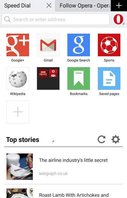
Opera Mini for Google Android recently updated Opera Mini to include News Discovery to easily find news articles by topic like Technology, or top stories. You can disable the News Discovery feature in the Advance settings in Opera Mini settings if you don’t need the News feature. It also updated its user interface to look more modern, and similar to the Opera for Google Android web browser.
I am currently using Opera Mini as my main web browser to save some bandwidth on my non-limited internet plan by compressing images and text in extreme mode. There is also a video boost feature in Opera Mini which make video play faster, and save some data. What I like about Opera Mini is that it does not require me to install a VPN or Proxy to save data. I just need to install it, and choose my quality setting for images in the data saving section of Opera settings for maximum data savings. I usually set image quality to low unless I want to see a higher quality version of the image on a website.
Opera Mini may not offer as much data saving as Opera Max which aleo compresses images and videos from other apps like YouTube, Instagram, Facebook, Other web browsers, etc. But, Opera Mini does not require an always-on VPN connection to Opera Max, so you can still use your own VPN or Proxy connection from work, school, or home, and use Opera Mini at the same time. Plus, sometimes it is faster to have a direct connection to the internet instead of using a VPN which may slowdown multi-player gaming, video downloads, and other online activities.
I think Opera Mini is a nice web browser for saving data without installing many third-party apps and changing settings like more advance apps like Opera Max. But, Opera Mini still being able to use a web browser with most of the features which users want like online video playback on a website, tabs, bookmarks, JavaScript support, etc.
Opera mini now can play videos directly on YouTube, and other sites when you switch to the High Saving mode instead of the Extreme mode. Most modern sites like YouTube, Twitter, and Facebook are displayed correctly and can play video on the site instead of launching the YouTube app like older versions of Opera Mini. I still manage to save over 30% of my bandwidth when using the High saving mode.
Opera Mini has a Phone and Classic theme which may work better on older smartphones and tablets with physical back, menu and home buttons on the bottom of the device, and lower resolution and smaller sized touchscreens. There are also now touch swipe gestures to save time, and make using Opera Mini simpler with one finger. Swipe bookmarks to remove, swipe downloads to abandon, Swipe up or long press to search, swipe down from top of browser to refresh, and swipe tabs to close tab. Categorize favorites into folders by dragging and dropping two favorites together.
Opera Mini has most of the standard features like tabs, incognito private browsing mode, speed dial bookmarks, regular bookmarks, bookmark folders in speed dial and bookmark folder, URL Link Search auto suggest while you type, multi-file downloads manager, auto-resume downloads, multiple file downloads at once, online video support, custom address bar search engines like : (Google, Yahoo, eBay, Imdb, Wikipedia, and Amazon), bookmarks syncing between devices like tablets, smartphones, and desktops, and social networking link sharing.
I like that there is also an Exit button in Opera Mini’s menu to make closing Opera faster by hitting the exit/close button.
It also supports Offline webpage reading by saving a website to view offline from the Saved Page’s Opera Mini Speed dial homepage. You do not need an internet connection to read the Saved Pages in Opera Mini.
There is also an RSS Feed manager built-into Opera Mini which allows you to subscribe to blogs, and forums with RSS subscriptions for following them from an RSS feed client. You can also disable the RSS Feed feature in the settings if you do not uses it.
Opera Mini lets you sync your bookmarks, and other data between devices with your Opera Account which you can sign-into from your Opera Mini settings.
Opera Mini is the best web browser for smartphones, and tablets which are on limited data plans, and slower connections because Opera Mini compresses pictures, and the websites HTML file to make websites load faster while using less data. It has a new data counter which shows your daily progress on saving data with Opera Mini. Opera compression of websites and picture files takes place on its web server, so you should not notice any slow down times when using Opera Mini. The data which travels to the server is encrypted to protect your privacy. Websites and pictures which are compress with Opera’s server load faster on my Wi-Fi internet connection. You can also set the picture file compression level to low, medium, or high. A lower picture quality will use less data to download, and storage space on your smartphone or tablet’s internal storage drive. Downloading smaller images may also save you some battery life because your Wi-Fi won’t be working as hard to download smaller photos. Medium, and High Quality pictures would look nicer, but use more data, and storage on your device. For very limited with low data caps like 100 mb, and slow connections, you can turn images off in Data Saving settings, and also turn off the News Discovery feature on the homepage from the Opera settings, and only show speed dial bookmarks, saved pages, and bookmarks in the homepage to save even more bandwidth. Opera Mini also warns you when downloading large files, so you don’t use all your data downloading files with its web browser when not connected to Wi-Fi.
In my experience, I save over 90% of my data by using Opera Mini with the image quality set to low quality image in the data saving settings in Opera Mini. I’m using only a few MBs of data instead of many hundred MBs to many GBs of data a day when I have Opera Mini Low quality images turned on. The low quality images which were comprise by Opera Mini look good for low quality images even on my 7 inch tablet with a screen resolution of 1280×800 pixels. The images are not very pixelated, and grainy like other low quality images on the web.
Opera Mini in Extrme Data Saving mode seems to have JavaScript, and Flash disabled, so websites also run quickly because there are no scripts running in the background of websites. Not having JavaScript, Flash, and other scripts running in the background would also increase your battery life because scripts on websites are not using up a lot of CPU cycles, and RAM. You can also disable cookies for added privacy, but some websites may not work without cookies enabled. It is also very easy to clear the history, cookies, and cache in Opera Mini in the Clear Data and History section in Opera Mini found in the Opera settings. There is also incognito private browsing to automatically delete your history, cookies, and cache once you exit Opera Mini.
The mobile version of the website is usually displayed on Opera Mini when I use Opera Mini to visit a website with a mobile phone website template. Opera Mini also seems to display the mobile version of the site instead of the tablet and desktop version unlike other Google Android web browsers which sometimes display the desktop site even when I set the web browser user agent to mobile/Android. Some websites also seem to have a Opera Mini version of the website which downloads very quickly when I use Opera Mini to browse specific sites with an Opera Mini template.
Opera Mini runs pretty quickly on my Nvidia Shield K1 tablet with a K1 Chip, 2GB of RAM, 16GB storage chip. It is fast on my Google Android 5.1 Lollipop Asus Nexus 7 2012 Wi-Fi tablet with a 1.3 GHz CPU, 1 GB of RAM, and 16 GB of storage. Websites take only a few seconds to load, and Opera Mini is still fast even when a few tabs are open. Opera Mini also rarely freezes, and crashes even when I use it for an hour, and have many web browser tabs open along with other apps like News Readers, and Google Play opened in the background.
Opera Mini is also a pretty good web browser for older devices which use Google Android 2.3 Gingerbread tablet like the Kobo Vox eReader Wi-Fi tablet with a 800 MHz single-core CPU with 512 MB of RAM, and 8 GB storage. Opera Mini is one of the faster web browsers which work well on the Kobo Vox in my experience. Opera Mini is faster than the regular web browser which comes with Google Android.
Opera Mini is one of the best small, and lightweight web browsers for Google Android. It makes larger websites use less data by compressing images, and website files to use less data which can save you from going over your data limit on your data plan. It can now be used as your main web browser because there is a new High Data saving mode which just compresses the images, and video, but most websites work well on High Data savings mode. Opera Mini is also very stable, and fast even on older devices.
Opera Mini is only 2.8 MB in size to download from Google Play, and works with Google Android 2.3 and up.
Download Opera Mini at https://play.google.com/store/apps/details?id=com.opera.mini.native