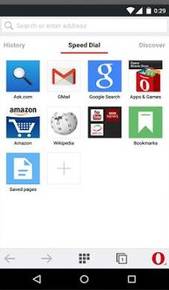
Opera for Google Android is my main web browser I use in Android because it is fast, simple, feature rich and saves me data while making website load faster on slower wireless connection.
I choose to use Opera as my main web browser because it uses very little screen space since it just has one toolbar which is the address bar on a cleanly design minimalistic browser which is packed full of features like Off the Road mode which compresses images, and websites to save me data while making downloads faster. In the settings, you can set the image quality to low to medium to save even more bandwidth, and download websites quicker by reducing the size of the image by compressing them to low to medium instead of high quality pictures.
It is also pretty easy to enlarge the text, zoom in, and out by using pinch to zoom with two fingers, and searches from the address bar are pretty fast when using the address bar to search Google. Scrolling performance, and switching tabs, making new tabs, opening links in new tabs, and closing tabs in Opera is also easy to do, and fast.
Using Opera Off the Road Mode could also save you money if your data plan for your mobile service is limited meaning you can only download 250MB of Data a month. If you use Off the Road mode, you may save money by switching to a lower data limit because you now use less data while web browsing, so you can switch to a cheaper data plan with lower data caps.
Also, a lot of sites see Opera for Android as a mobile web browser, so I am less likely to get the heavier desktop web browser compared to using other web browsers where the web browser is detected as a desktop web browser. The mobile version of a website uses less bandwidth, load faster, have fewer ads, and large pictures, so it uses less bandwidth, and runs faster on mobile phones and tablets compared to the desktop version of the website for desktop PC on a wired or wi-fi internet connection.
Also, you can use Opera to download video files from some online video streaming sites to watch while you are offline by saving the video to your memory card. Playing back online video in Opera is pretty smooth as well.
The download manager in Opera is easy to use to pause downloads, and delete downloads, or clear entries for downloads which completed.
Opera also has a News discovery feature for finding top news on World Events, Technology, Food, Sports, and other topics which I find useful for quickly finding news articles to read on popular websites like Cnet, Huffington Post, and more.
There are other useful features like speed dials which set your bookmark to an icon to easily go to by tapping on a big icon in the New tabs section. I can also organize my bookmarks in folders which I can name to better organize them for quickly accessing my bookmark by folder name. There is also now Opera bookmark sync which syncs and backup your Opera account on Opera.com with Opera for Android. It is also easy to browse my History to see what sites I visited in the past. Clearing the history is also pretty easy in the settings, so other people who use your tablet or smartphone in Android won’t know what sites you visited, and clearing your history helps with freeing up free space on your memory card.
In my experience, the browsing experience in Opera is pretty fast, and it rarely freezes, or crashes when I use Opera. It also starts up pretty fast compared to other web browsers.
It is also easy to share cool websites with friends and family via e-mail, social networking sites like Facebook and Twitter, and other sharing methods in Opera browser’s sharing feature.
In the settings for Opera, you can set the navigation toolbar at the bottom to make it easier to go back forward, and do other tasks on bigger phones and tablets.
There is also private incognito browsing to protect your privacy by deleting your cookies, browsing history, and cache files after you closed Opera. It is also easy to manually clear your browsing history, cache, passwords, and cookies in the clear history settings in Opera’s setting. You can also disable cookies, and JavaScript for more privacy.
You can download Opera by searching Google Play, or by going to opera.com/mobile/android which has the Opera for Android APK App installer file for Android for phones, and tablets which don’t have Google Play like the Kindle Fire which does not come with Google Play pre-installed.