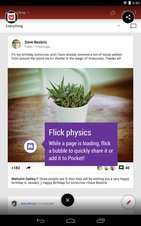
Link Bubble is a Google Android web browser which load websites in the background after you use Link Bubble to open the link. Once your website is done loading, Link Bubble will be animated telling you that a website is done loading. You can choose to open it by tapping on the Link Bubble button, or tap it latter to open it latter. You can also set up Link Bubble to automatically launch the bubble browser once a website is fully loaded.
Using Link Bubble will help you save time, and multi-task better because you no longer need to wait for a website to fully load. You can continue reading your messages in Apps like Twitter while a website is loading in the background on the Link Bubble Browser.
Link Bubble is a good web browser to use along side News Reader RSS Apps like Feedly, Press, and Pulse where they don’t display the comments or comment form to comment on articles most of the time, so you need to use a browser like Link Bubble which quickly opens a link to display the comments, and other features which are found on desktop and mobile websites.
There are useful statistics that show how much time you are saving by using Link Bubble when you click on the Link Bubble Shortcut icon in your Google Android Homescreen Launcher. According to the Link Bubble stats, I saved 10.3 minutes while using Link Bubble, and 9.6 seconds per link which Link Bubble opened with its browser. You can also access your Link Browser history in the Link Bubble App, and change the settings in Link Bubble by launching the Link Bubble App from your homescreen launcher in Google Android.
The Link Bubble browser is pretty fast, and does not slow down my 2012 Asus Nexus 7 2012 tablet with a 1.3 GHz CPU, 1 GB of RAM, 16 GB storage, and Wi-Fi.
Link Bubble can also be set to open links in Apps like Instagram, Twitter, YouTube, and other app links if you have those apps installed on Google Android. This means that links won’t open in browsers which will open Instagram and other types of Apps after the link is open in the browser.
You can use Link Bubble to open a link in a web browser as well by swiping the bubble to the left bubble, or share the link to a social networking app, or offline reader app like Pocket, or Instapaper by swiping the Link Bubble to the right bubble. Swiping the bubble downwards will close the link bubble.
You can also launch websites in Link Bubble by sharing a link in Apps like News Reader, Web Browsers, and social apps, and choosing Link Bubble which will launch a website in Link Bubble.
In Link Bubble settings, you can change the appearance of the Link Bubble icon, change your chosen web browser, and sharing settings. You can also change the useragent for Link Bubble to display different versions of a website for websites with both a mobile, and desktop template.
There is the Chrome Desktop, Tablet, and Phone user agent for displaying the desktop, tablet, or phone version of the website depending on what you set the user agent to. I set my user agent to Chrome Phone because I use a 7 inch tablet, so the phone version of a website seems to work best on my screen size. Plus, Phone websites seem to load the fastest because there are not as many widgets, comments, ads, and big pictures on the phone version of websites with a Phone template. Phone templates also uses less data because they don’t have as many big pictures, widgets, ads, and scripts, so they download faster, and help users save their data which can be very expensive on non-unlimited data plans.
When a mobile web browser I am using displays the desktop or tablet version of the site, I sometimes use Link Bubble to open the current website by using the share feature in web browser to share the website with Link Bubble which opens the website in the phone version of the website in Link Bubble after I set the useragent in Link Browser to Chrome Phone. Link bubble lets me use the back button which brings me back a page when I tap on the Back button on my Google Android System bar at the bottom of the screen. There is also a reload, open in browser, copy link, and settings button on the toolbar menu in Link Bubble. The Link Bubble icon also display the websites Favicon if it has one.
There are also settings for changing the text size zoom in Link Bubble’s website viewing settings.
In Link Bubble settings, I can easily clear Link Bubbles private browsing data like cookies, history, cache, favicon, etc in the privacy settings, and set Link Bubble to incognito private browsing mode to protect my privacy, and free up storage space by deleting un-needed browsing data which is taking up space on your storage drive.
Link Bubble also has battery saver modes like aggressive which pause updating of website when link bubble is minimize, default which pause updating of websites when the screen is off, and resume when the screen is unlocked, or off where webpages are always active which is good for watching or listening to media on YouTube, Vimeo, and other media streaming sites..
In the More Settings in Link Bubble settings, you can turn on Undo Tabs prompt, and auto expand when done loading website in the free version. The paid version of Link Bubble has Reading Mode, Reading Mode on Wear, and Google voice activation.
The free version of Link Bubble can only load one bubble at a time, so you need to buy the Pro version to load 2 or more bubbles at a time. The paid version also has both light and dark themes, and a reading mode.
Link Bubble is a great alternative web browser app which saves users time by loading websites in the background in a lightweight and fast bubble web browser. Users can continue to browse their current app while they wait for a website to fully load in Link Bubble.
Link Bubble is 2.5 M in size, and works with Google Android 4.1 and up.
Download Link Bubble at https://play.google.com/store/apps/details?id=com.linkbubble.playstore
The paid upgraded version of Link Bubble cost $3.19, and unlocks features like multiple bubbles, reader mode, and themes.