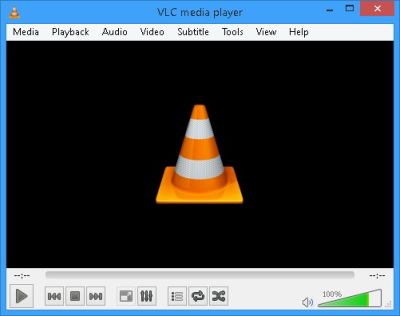
VLC media player is a free media player which can play most types of video and audio files like MKV, divx, avi, wmv, wma, mov, wav, mp3, ogg, and more which I download from websites, or record from devices like digital cameras, and sound recorders.
I have been using VLC player for many years to play my video, and music files which I downloaded from the internet, or recorded myself.
VLC also supports deinterlacing videos which is useful if you recorded video from an interlaced video source like older game consoles, and analog TV which uses interlaced video to output video on older tube style TVs.
It is easy to install VLC media player onto Windows, and Linux. I just need to download the VLC .exe installer file for VLC from VideoLan’s website, and run the installer file in Windows. For Linux, VLC is bundled with Linux Mint, or I can use the Ubuntu Software Center to easily install VLC from the software center in Ubuntu for free.
I can also use the terminal in Ubuntu, Debian, Raspbian, or other Debian based operating system by running VLC command line install command in terminal.
The command is:
sudo apt-get update
sudo apt-get install vlc vlc-plugin-pulse mozilla-plugin-vlc
To open VLC in Windows and Linux, you click on the shortcut icon on your startmenu/ applications menu, or desktop like starting other programs from your desktop PC.
The user interface for VLC is simple to use since all the main buttons like play, stop, pause, volume, full screen, next track, previous track, playlist, repeat, and random are found on the main screen.
In my experience, VLC player opens up video files pretty fast, and does not slow down my computer ,with a dual-core CPU, 3GB of RAM, and Nvidia GT 620 video card, when playing videos with VLC in Windows, or Lubuntu 14.04 Linux. There are also versions of VLC for Mac, iOS, and VLC Beta for Google Android.
VLC music playback is also pretty good. The sound is clear when playing music files in VLC. You can also turn on the Sound Equalizer to change the sound volume levels for different types of music. I used VLC for playing back music files on my Raspberry Pi micro computer, and VLC works pretty well at playing music on the Raspberry Pi.
VLC can also play DVD movies, VCD, and music cds. I can also use VLC to view streaming video from online video sites when you Go to the Media menu, and click on Open Network Stream to play a link once you pasted the link in the Link URL text box.
There is also media conversion tools in VLC to convert media files from one file format to a different file format.
VLC also supports custom skins for changing the look of the player, extensions, plug-ins, and add-ons for doing different media tasks within VLC. There is also a web browser add-on for Firefox, and other web browsers to play media players within a web browser with the VLC web browser plug-in.
It is also possible to set a video as a desktop wallpaper for your desktop operating system like Windows by using VLC’s Video Menu, and clicking Set as Wallpaper button in the VLC Video Menu.
VLC is created by VideoLAN, and it is free, and open source software. It contains no ads, spyware, and adware.
The file size of the VLC installer for Windows is about 28 MB in size.
VLC is a fast, free, and simple to use media player which you can download from http://www.videolan.org/vlc/