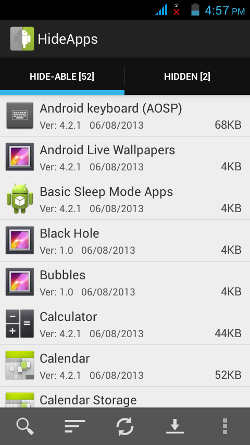
Disable Bloatware – Hide Apps is a simple to use App for disabling un-needed System and Pre-installed Apps in Google Android. I like its easy to use user interface, and the on-screen messages for teaching me how to disable apps, and uninstall updates once the app’s properties page has launched. It is only 793k in size which is less than a MB, so it uses very little storage space.
Hide Apps is an easy to use app which scans your device for Hide-Able Apps which can be disabled with this App, and it also show you which apps which you may already have hidden in the Hidden section. Hide Apps does not require you to root Google Android to hide apps. Hide Apps is safe to use because it uses Google Android’s App properties page to help you disable apps. Hide Apps is a launcher for disabling apps which you can disable with Android’s built-in App properties program where you can disable apps, uninstall updates, clear data, clear cache, and uninstalled apps which you installed yourself.
Google Android comes with pre-installed apps like YouTube, Google Maps, Currents, Newstand, Google Plus, etc which are safe to disable in their app properties. Disabling pre-installed apps could make Google Android use less data, run faster, and have more free space after you uninstalled the updates, and cleared the data if you do not need the data anymore, and want to clear it.
Pre-bundled Apps are also called system apps, bloatware, shovelware, and bundled apps because they are bundle apps which can make your device feel bloated by using too much storage space, running slowly by using up your CPU, RAM, and Data for updating the apps with updates from Google Play, and are unwanted a lot of the times. Disabling Apps would also turn off Notifications for the App which you disable. You also could get better battery life out of your device once you disable apps since they are not running, and using up your battery’s power when they are running. System Apps are not removable without rooting your device, so disabling them is the only alternative for them to not run.
Sometimes, you may use a third-party app like Firefox web browser, and you no longer use Google Chrome. You might as well disable Google Chrome because you no longer use it since you are now using Firefox or another browser for Android. Once an App like Chrome is disable, Google Play will no longer update the App, and the App will no longer run at start-up, when you use your device, and the App shortcut would be gone from your launcher, and All Apps Drawer, and Widget section on your launcher.
How to use Hide Apps to Disable Pre-installed Apps, System Apps, and Bloatware without rooting your phone?
To disable an App, you just need to tap on the App like the App for Calculator, Google Plus, YouTube, Chrome, etc which you do not want to be enabled. Once you click on an App from the Hide-Able list in Hide Apps list, it would open the Google apps properties page where you can hit the Disable button, and uninstall updates button. There would be instructions on the bottom of the screen to tell you that you should uninstall the updates before you click on the Disable button on the App properties page. The Instructions can be disabled in the Settings of Hide Apps. You can also click clear data to free up even more space if you know you won’t need the data anymore like Data in Google Maps which you would not need once you disable Google Maps.
You can’t disable apps which you manually installed from Google Play, Amazon App Store, and other Apps stores for Android. You can only uninstall Apps which you manually installed from Google Play, and other App stores.
Apps like Bluetooth, Launcher, NFC settings, etc can not be disabled.
If you do not know what the App does, it is best to leave it alone, and not hide it. You can always search online, or post a question on an Android help forum to see if it is safe to disable, or uninstalled on rooted Google Android devices. Generally in my experience, Apps like Google Plus, YouTube, Play Books, Play Movies, Gallery, Google Chrome, Keep, etc are safe to disable.
How to Turn On Hidden Apps which you hid?
You can also turn on apps by going to the hidden section, and tapping on the app which you want to enable again in the App properties page by pressing enable. To install the updates again, you need to open up Google Play App store in Android, search for the app, and click update to automatically install the app again. Google Android would also automatically update your apps if you kept the default update apps settings to automatically install new updates for apps.
There is also a multi-select mode to disable all or more than one app to disable at the same time. You can also search for apps which are Hide-Able, or Hiden.You can also sort apps by name, size, or date in ascending and descending order.
You can pay $0.99 to support the maker of Hide Apps, and remove the advertisement.
You can download HideApps for Google Android 4.0 and above at https://play.google.com/store/apps/details?id=com.inkwired.hideapps