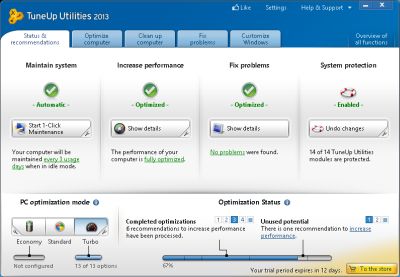
TuneUp Utilities 2013 is a system utility program which keeps Windows based computer running fast, and stable after users install it on their computer. TuneUP automatically runs maintenance tasks like disk cleanup, and defrags, and recommends the best settings for Windows to keep users computer fast.
I been using TuneUP Utilities 2013 on an older computer, and it helps clean up junk files, disable un-needed startup programs, and services, and optimize settings in Windows for maximum performance. I notice my startup times are faster, and my computer also runs more fast, and stable with fewer crashes, freezes, and other problems which TuneUP Utilities can fix. The best part of TuneUP Utilities is that it runs its computer maintenance tasks automatically, and it only takes a few minutes to optimizes the settings for Windows with TuneUp Utilities by just clicking a few buttons with my mouse. Using TuneUp Utilites save me a lot of time when it comes to optimizing Windows for maximum performance, and stability, so my computer keeps running fast without freezes, and slowdowns caused by Windows errors, background programs and services, and 3rd party software slowdowns which TuneUP can fix. TuneUP also recommends the best settings to keep your computer secure like turning off file sharing, and turning on UAC in Vista-8 for better security.
Right after TuneUp 2013 installation, TuneUP will launch the one-click maintenance wizard which will optimize the settings, speed, cleanup Windows and internet history junk files, look for broken shortcut, defrag the registry, and do a disk defragmentation which will speed up a hard drive.
TuneUp 2013 also automatically runs One-Click Maintenance every few days when your computer is ON, and not doing much like idling, or when you are away from the computer, but it is on. The benifit of automatically maintaining your computer when idle is that you would never have to manually clean your internet history, junk files, defrag your hard drive, and do other tasks again unless you want to by clicking the One-Click Maintenance Shortcut on your desktop or startmenu.
One Click Maintenance is also pretty fast, and easy to use since you just open it, and agree to let it repair your computer.
By running one click maintenance, you are also protecting your internet privacy from people who also use your computer since TuneUp now has a Browser cleaner which deletes your history, and cookies which sometimes track your browsing activity.
The Main program for TuneUp Utilities 2013 is pretty easy to use since it has a tab user interface which has sections for checking your computer status, and recommendations, optimizing computer, clean up computer, Fix problems with Windows, and customizing Windows. Using each section is pretty easy. All you need to do is use your mouse to click buttons, and no typing or checking boxes is required. TuneUp’s instructions for using it is very easy to follow, and use.
The Status and Recommendation section is used to check the status of your computer, and make changes to your computer settings to help maintain your computer, make your PC faster, fix computer problems, and Undo changes which TuneUP did.
There is also PC Optimization modes like Economy, and Turbo Mode. Economy Mode will make your computer use less power by turning off un-needed background program and services, and switching to a low power power plan, so it will increase your battery life for your laptop, or save you money on your electricity bill if you use a desktop which uses your homw power.
Turbo Mode will make your computer run faster, and smoother by also turning off un-needed background programs, and services , and switching to a high performance power plan to maximize your computer setting for speed.
There is also a line graph which shows you how Tuned Up your computer is, and suggestions on how to make your PC even faster.
The Optimize Computer Tab helps you with optimizing your computer with features to disable un-needed programs, turning off slow startup programs, uninstalling programs, setting up Live optimization, cleaning the registry, defragmenting the registry, speeding up shutdown, and startup, and defraging your hard drive, so your computer runs faster after you optimize it.
Clean Up Computer tab is the tab where you clean up junk files related to temporary files for Windows, web browser history, broken shortcuts, and to disable Windows features to get more disk space back. There is also a search tool for finding large files, and a file shredder program for securely deleting files, so they are harder for people to recover by using file recovery software.
The Fix Computer Tab, let you fix common problems related to Windows, check your hard drive for errors, restore deleted files, see open programs, end open programs, and show your computer system and windows information.
In the Customize Windows tab, you can change Windows animation, Windows Theme, wallpaper, taskbar, and other Windows Appearance and user interface settings to make Windows look nicer, or make Windows look simpler for improve stability and performance by turning off animation, and visual effects for faster computer speeds.
If you don’t like the tab category view, you can turn it off by clicking the Overview of all Functions button on the top right of TuneUp Utilities 2013. After clicking Overview of all Functions, TuneUp will categorize all the programs as a list organize by categories like Windows, Installed Programs, Hard Disks, etc.
You can also use the Startmenu to launch most of these programs since Tuneup makes startmenu and desktop shortcuts for its many features.
TuneUP Utilities is a great Windows System Utility program for people who want to keep their desktop, laptop, and Windows tablet running fast, and stable automatically with little need to run tasks like disk cleanup manually
The links in this post to TuneUP are affiliate links, and I make a small amount of money if you buy from the links on the page.