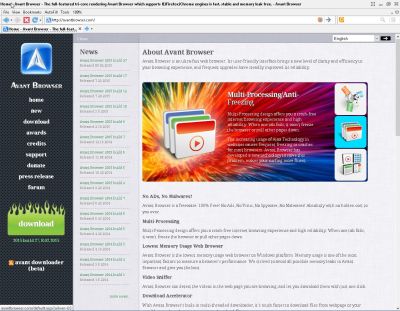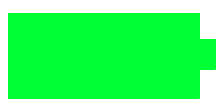
Sometimes when I use Google Android Battery settings app it saids it will take 6-8 hours to charge in the battery section of the battery section. But, other times when my tablet is not doing anything, the Battery settings app in Google Android, says it will take under 2 hours or less to charge when my battery only has 15% charge or less.
There are some simple tasks I can do to make Google Android charge faster. The first thing I do is exit all my apps which I no longer need to use, and also force stop running apps like games, web browsers, and system utility apps which I can’t close, and startup automatically when my tablet is turned ON.
Using Google Android settings to turn off Data, Bluetooth, Wifi, NFC, lowering your sound volume, locking the screen orientation to portrait or landscape, and lowering the brightness of your screen would make your phone use less power which can speed up charging.
Turning off notifications in Google Android notification settings, or notifications on Individual apps in the App info page may save some power.
Turning on Airplane mode which turns off your wifi, data, and other features would also make your phone or tablet charge faster because it is using less data.
Force stopping/closing Apps is not very hard to do. I just need to open my settings app in Google Android, and go to the App section. In the App section, there is a running section which show you the apps which are running, and cached running processes when you hit on a button. It is usually safe to force close apps which are games, web browsers, and system utility apps and services. To force stop a running app, go to the downloaded section of Apps in Android settings, and look for the app you want to force stop, and tap on the app title of the app which you want to force stop on the list which is organized in alphabetical order. In the App info page for the app you want to force stop, tap on the force stop button, and tap the OK button on the pop-up Window warning you that an app may misbehave if force closed. [continue reading…]