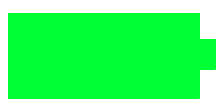
Sometimes when I use Google Android Battery settings app it saids it will take 6-8 hours to charge in the battery section of the battery section. But, other times when my tablet is not doing anything, the Battery settings app in Google Android, says it will take under 2 hours or less to charge when my battery only has 15% charge or less.
There are some simple tasks I can do to make Google Android charge faster. The first thing I do is exit all my apps which I no longer need to use, and also force stop running apps like games, web browsers, and system utility apps which I can’t close, and startup automatically when my tablet is turned ON.
Using Google Android settings to turn off Data, Bluetooth, Wifi, NFC, lowering your sound volume, locking the screen orientation to portrait or landscape, and lowering the brightness of your screen would make your phone use less power which can speed up charging.
Turning off notifications in Google Android notification settings, or notifications on Individual apps in the App info page may save some power.
Turning on Airplane mode which turns off your wifi, data, and other features would also make your phone or tablet charge faster because it is using less data.
Force stopping/closing Apps is not very hard to do. I just need to open my settings app in Google Android, and go to the App section. In the App section, there is a running section which show you the apps which are running, and cached running processes when you hit on a button. It is usually safe to force close apps which are games, web browsers, and system utility apps and services. To force stop a running app, go to the downloaded section of Apps in Android settings, and look for the app you want to force stop, and tap on the app title of the app which you want to force stop on the list which is organized in alphabetical order. In the App info page for the app you want to force stop, tap on the force stop button, and tap the OK button on the pop-up Window warning you that an app may misbehave if force closed.
There are apps like Greenify, and Task Manager which make force closing apps automatic, faster, and easier.
Using a task killer program to kill Google Android’s background tasks which can’t be forced closed may make your device use less power, and charge faster.
There are also battery optimizer apps which automatically perform tasks like turn off wifi, bluetooth, your screen, nfc, lower volume, kill background tasks and change other settings, so your phone charges faster, and also use less battery life when you are not charging. A lot of system utility programs like Clean Master now has a Battery Optimizer which kills Android background tasks, and also use a special wallpaper app to tell you how long your device needs to charge for, and the wallpaper may make your device use less RAM, and CPU resources when it is displaying on your screen instead of the lockscreen or homescreen launcher which both may consume more RAM and CPU resources than the Charging wallpaper app on Battery optimizers.
If you want to save more RAM, CPU cycles and power when your device is still on, and charging, you can temporary switch to a lightweight homescreen launcher like null launcher, and null input keyboard in Google Android homescreen, and keyboard settings. Both Null launcher, and Null input method keyboard uses very little RAM because they both do nothing. If you plan on using Google Android while your device is charging, you can use a lightweight launcher like FTL Lite Launcher, and lightweight keyboard app like Big Button Keyboard to use on Android since both these apps use less RAM and CPU resources compared to the default launcher and keyboard app which came pre-installed with my tablet.
In my experience, turning off my device while my charger is plugged in to the wall’s power is the fastest way to charge my tablet. When my tablet is off, the battery is not being used to power the screen, background apps, and keep my tablet in standby mode, so it will awake quickly after I press the power button. Plus, I also save a little bit of electricity when my tablet is charging, and not powered on because my tablet does not need to charge as long, and my tablet is not using electricity while it is charging. It is also better for the battery to not get hot while it is charging since hot temperatures can make a battery, and the device not last as long.
Sometimes your Micro-USB charging cable maybe damage like a bent cable, or not very high quality which causes your device not to charge as fast as it should charge. Replacing your USB charging cable with low resistance cable may help your phone charge faster if you were previously using higher resistance cable which are cheaper. I recommend you use the official chargers which came with your device, or buy the official chargers which came with your device since they usually work better than cheaper chargers which may sometimes even damage your device, cable, or charger if it is poorly made. Higher Quality official chargers also has 1-2 Amps of current which makes your phone charge faster than weaker chargers with 0.7A of current. If your phone has a removable battery, and the battery is very old, and not holding as much power and have other problems like overheating, replacing the battery with a new battery may make your phone charge faster. If your battery is getting bigger in size, and not flat, don’t use the battery, and take it to an electronics recycling center which can safely recycle the battery. Batteries which expands are not safe to use, and may explode, or catch on fire.
Trying a different power outlet on your wall, or power surge protector bar may help your device charge faster if the power outlet is damaged, or not working properly. Sometimes when the battery section in Android says my device needs 10 hours to charge, I just close all my apps, and unplug, and re-plug in my charger into my power bar which usually make Google Android calculate, and display the correct charging time which is usually under 2 hours.
If your Google Android phone or tablet is still charging very slowly, or not charging at all after trying a lot of different tasks to make your devices battery charge faster, your charging port, or something else on your device maybe broken causing it to charge very slowly, or not charge at all. It would probably be best to take your device to a smartphone repair shop, buy a new device, or exchange your device for a new one if your devices warranty has not expired.
There are many simple tasks like closing all your apps which you are no longer using, and turning off features like wifi, bluetooth, and sound on your device, or buying a new cable which you can do to make your Google Android smartphone, and tablet charge faster, and also use less power when it is charging.
Do you have any tasks which you do to make your Google Android smartphone or tablet charge faster when it is charging?