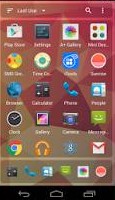
Mini Desktop Homescreen Launcher is a fast, and simple Google Android Launcher. It runs fast even on slower Google Android devices like the Kobo Vox with Google Android 2.3 Gingerbread. I use this launcher on all my Google Android tablets which are the Kobo Vox, Asus Google Nexus 7 2012, and Nvidia Shield K1 tablet because this tablet uses very little storage space, runs very quickly because of its low RAM and CPU usage, low storage usage, and it uses very little battery life.
Mini Desktop App file size is a very small 170 KB in size which is smaller than most picture files online. Mini Desktop just display your app icon shortcuts, and App titles on its homescreen. Mini Desktop does not support homescreen widgets, so it is a very basic homescreen launcher app. It also only has a portrait mode, so the launcher does not rotate to landscape mode even when you rotate your mobile device to landscape, and auto-screen rotate is ON.
I like that I can add an unlimited amount of app shortcut icons to its homescreen, and also hide my unused apps which I rarely use, or can’t uninstall because the app was a pre-installed app like YouTube and Newstand.
Users can hide un-used apps, or uninstall apps by long pressing on the App icon on the homescreen, and tap on either hide app, or uninstall from the long press menu. In the long press menu for App shortcuts, I can also view the App’s information details page, or add the shortcut to the dock for quick launching.
Mini Desktop does have a Dock Taskbar at the bottom of the screen for quickly launching your favorite apps. On my Nvidia Shield Tablet with a HD screen, I can fit 8 shortcuts on the dock before shortcuts become smaller to fit more icons.
Your dock icons won’t be hidden when you hide the same shortcut icons in your Mini homescreen. You can hide your apps like a web browser on Mini homescreen once you add the shortcut to the dock in mini. Putting shortcuts on your dock, and hiding the same shortcuts for apps in your dock save space on your homescreen, and make apps easier to find because you won’t have two similar shortcut icons on your dock.
Mini Desktop has a few ways of organizing the display order of your app shortcuts. You can organize your shortcuts by default, name, last use, and Frequency. I find Last Used, and Frequency the most useful because it usually shows my most used, and last used apps at the top of the launcher which make my apps easier to find.
There is also an app shortcut text search engine which let you search for apps by name in Mini Desktop by tapping on the Magnify glass icon on the top right, and using your keyboard to type out the name of the app. Mini Desktop updates the search results in real-time sort of like Google Search. To exit the search engine, you need to tap on the X/Close icon. The Three vertical dots icon will show a menu which has option to let you unhide hidden apps, and see the settings of Mini Desktop. You can unhide a hidden app by long pressing on its icon in the Mini Desktop shortcut, and tapping on the Show button in the long press menu. To hide hidden apps again, you need to tap on the menu shortcut on the top right of Mini Desktop, and tap on the hide hidden apps button.
Mini Desktop Launcher is compatible with Google Android 2.3 Gingerbread and up.
Download Mini Desktop Launcher for Google Android at https://play.google.com/store/apps/details?id=com.atomicadd.tinylauncher
I love mini desktop launcher. I use it frequently depending on what I’m doing (or even my mood) for any particular day.
I’m hoping they don’t abandon this as I’d like to see two improvements.
1. Having the options to remove icon labels would be very nice for aesthetic reasons.
2. Have the bottom dock scrollable instead of just starting to squash the icon sizes to fit on the screen. If they copy the behavior of Nova Prime’s dock, that would be great.
For my personal taste, once they have these improvements, mini desktop launcher will be perfect.
That said, it’s already great. So great that I want Microsoft to take a look at it and implement mini desktop’s app search and organization into their arrow launcher.
Arrow is another favorite of mine because it sticks to the basic idea of keeping your frequent apps a touch away. It has also has a great dock that can be pulled up into one more customizable row of apps and quick settings like flashlight wifi etc.
The thing is, arrow only has a single grid of 16 recent apps on the home screen. It’ll let you hide any top 16 app that one might not want in this section, however, why not have this grid section to be scrollable through all the apps that are on your phone that are not set hidden? Arrow launcher does has an app drawer screen that does this, but they can just borrow mini desktop launcher’s idea and just have all the apps scrollable right there at the main home screen.
Arrow’s app search might as well be on the home screen too, and while they’re at it, give the option right there to not only have your apps arranged by frequency, but also let you arrange alphabetically, and last usage etc.
Why not just use quick launcher then?
Well, not only is arrow nice on the eyes to look at, arrow has a some nice features I enjoy like a screen of inline notes and alarmable (that’s probably not a word lol) reminders. Also there’s another screen that gives a time line of all the phone activities. Another screen (which I don’t use and added to arrow’s hidden screen option) has where you can place widgets. Then another for contacts (which I’ve hidden too)
Just the inline note screen and the time line screen along with the main home screen make this a sort of ‘mini desktop launcher’ for people with short memories but need to accurately stay on top of their business and communication activities in a timely manner. 😀
I’d never thought one of the handful of things Microsoft does exceptionally well with is a third-party launcher for android lol They’ve ‘borrowed’ plenty of ideas in the past and I think if they borrowed from mini desktop launcher I’ll be set!