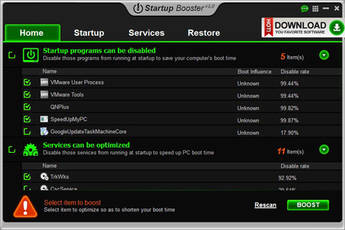
Anvi Startup Booster is a free easy to use startup manager which will shorten Windows Startup times by turning off unneeded startup programs and Windows Services which startup when you turn on your Windows computer. Turning off un-needed startup programs and services will also make your computer run a lot faster when gaming, browsing the web, etc because your PC is using less RAM, and CPU resources because it stops a lot of startup programs, and services are running in the background. Using less RAM, and CPU resources should also make your computer uses less electricity, so you have longer battery life for laptops, and a lower power bill because your computer is not running as many programs and services.
There are also some services, and startup programs like File indexing, and Search programs which make your computer hard drive read and write files while you use your computer. Having a mechanical hard drive run a lot while you use your computer can make your computer more noisy from the clicking sounds of the hard drive. It also can reduce the life of your computer and hard drive because of the heat from the hard drive, and the reading and writing which can slowly break your hard drive from using it too much like most mechanical things which wear down the more you use it. When a hard drive is spinning a lot, it also uses more power which reduces your battery life and increases the electricity usage on your power bill.
After using Anvi Startup Booster, my computer starts up faster, and uses less than 500 MBs of RAM, and 1-3% of my 1.86GHz CPU percentage after logging into Windows according to Windows 8.1 Task Manager program. Anvi Startup Booster is also only 12MB to download, and work on Windows XP, Vista, 7, and 8/8.1. I notice programs like web browsers, games, and media players start up faster, and run more quickly. I also get fewer crashes, and freezes after stopping un-needed Windows startup programs, and services. My hard drive also does not randomly read and write a lot because I disable services like disk defrag, indexing, search etc which spin up my hard drive a lot.
Anvi Startup Booster fixes slowdown and stability problems caused by slow startup programs and services by using the Boost feature to easily find and stop startup programs, services, turning off Windows animation and visual settings, Optimizing network settings for faster internet and networking speeds. AllI need to do is check the sections of Anvi Startup Booster which I want to Boost, and hit the Boost button at the bottom of the program. After boosting Windows with Startup Booster, startup programs, services, and settings won’t start during startup anymore. It is also possible to ignore programs and services which you want to keep running during startup like Windows Update by un-checking the program and service in the startup and startup sections in Boost. Startup Booster is very fast, and most of the tasks like Boosting Windows, turning off startup programs and services take a second to a few seconds to complete after hitting the Boost button, or disabling them in the startup programs, and services tabs.
I like the easy to use user interface, and the dark theme of Anvi Startup Manager. The program has tabs, descriptions, and titles for each section like Home, Startup, Services, and Restore, so I know what each section does, and how to use it without reading a bunch of long complicated tutorials on how to use it. The buttons, links, and checkboxs are also easy to find, and use.
Anvi Booster can also help you turn off malware, adware, virus, and spyware programs which startup from Windows’ startup programs, and services section in Startup Booster.
For computers users who want to customize their startup programs even more, they can use the Startup, and services tab in Startup Booster. Users can also rate startup programs, and review them to inform other users of Startup Booster that the program is safe to disable, dangerous, or necessary to use. There is also a Disable user rate percentage which make disabling startup programs, and services easier. It is usually safe to disable services which has a 75-99.9% disable rate. Although, there are some services like Server, Workstation, and Windows Font Cache which are safe to disable. You can also read the description for the services, so you can decide if you want to disable the service, or leave the service enabled. Using online search engines like Google, Bing, DuckDuckGo, and Yahoo are good ways to search if a startup service, or program is safe to disable. You just need to enter a keyword phrase like Safe to disable Server service Windows services into the search engine, and press enter. Server is the name of the service. For searching other services, replace Server with the service name like Workstation. There are a lot of Windows help sites and forums online which offer help on telling you what the service is, if the service is safe to disable, or not safe to disable in Windows.
If you accidentally turned off a service which you needed to use in Anvi Startup Booster, you can use the Restore tab to easily turn the service, startup program, visual settings, and networking settings to its original ON setting.
Anvi Startup Booster is a free easy to use startup program and service manager for Windows which will free up used RAM, and CPU resources by helping computer users easily turn off un-needed startup programs and services in Anvi Startup Booster to make their Windows computer faster, and more reliable to use.
You can download Anvi Startup Booster for Free from http://www.anvisoft.com/startup-booster.html