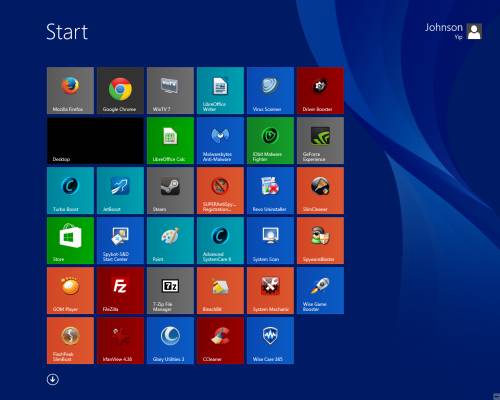
Windows 8.1 has been out for awhile, and I been using Windows 8.1 since a few months a go when it is still in Beta. Windows 8.1 brought back the start button which made Windows 8.1 easier to use on a non-touchscreen computer. When I click on the start button, it brings me to the modern start launcher which uses tiles to launch programs instead of small icons.
It is now possible to resize the tiles to big, small, medium, and wide.I find the resizing tile feature good for people with un-common size monitors and resolutions since they can fit more tiles on one screen by making them smaller, or if they have a big wide screen monitor, resizing the tiles to medium, wide, or large would make using Windows 8.1 Start screen launcher simpler.
In the Start screen, there is now an “All Apps” button which I can press by clicking on the arrow on the bottom left. When in All apps, I can horizontally browse my programs, or search for them by typing into the search box on the top right of All Apps screen which will bring back results for all apps with similar names which I search for. It is also now possible to Search bing from the search program in Windows 8.1 in the top right corner of your screen when you move your mouse to the top right corner.
The performance of Windows 8.1 is about the same as Windows 8 on my dual core Intel 1.86 GHz Core2Dou, with 1GB of RAM, 320 GB hard drive, and Nvidia Geforce GT 620 graphics card. 8.1 runs pretty smoothly, and rarely crashes or slow down when I use 8.1 for watching video, listening to music, gaming, browsing the web. Start up and shutdown times are pretty fast, and take about a minute or less. All my hardware like Printer/scanner, video card, sound card, USB TV tuner, speakers, monitor, mic, keyboard, mouse, etc work in Windows 8.1. All my software like Firefox, Kingsoft Office, Win TV, GOM Player, etc I use in Windows 8 also work in Windows 8.1. The Windows 8.1 store is also easy to use for finding, downloading, and installing apps for Windows 8.
I like the new modern start screen themes and desktop wallpapers for Windows 8.1 since they look very modern, and minimalistic.
One of my favorite features of Windows 8.1 is I can shutdown my computer by right clicking the Start button, and clicking Shutdown in the right click menu. In the right click menu for Windows 8 Startbutton there are also many other shortcuts to commonly used Windows programs like the control panel.
Windows 8.1 has made minor improvement which make using Windows 8 on a non-touchscreen computer simpler thanks to resizeable tile shortcuts, search in the All Apps section of the Startscreen, an All Apps button, and the return of the Startbutton.