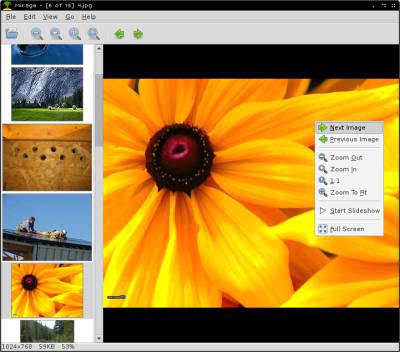
Mirage Image Viewer is a free simple, and lightweight image viewer program with basic image editing features like image resize, crop, rotate and flip image, saturation, and file rename or delete. Mirage is compatible with Linux operating systems like Debian, Raspbian, Ubuntu, and Lubuntu. It supports png, jpg, svg, xpm, gif, bmp and tiff image files. Mirage can also be used to view the animation on Animated Gif image files. I use Mirage on the Raspberry Pi 2 to mainly resize, and crop images. Mirage open image files very quickly. Most tasks like opening up a image, editing an image, opening a folder, and saving an edited image only takes a few seconds on my Raspberry Pi 2. I mainly use Mirage to quickly resize, crop, and compress the file size of images, so I can post them quickly to my blog, and make images load faster online by compressing the file size by converting images to jpeg, and saving them with a lower quality save percentage. Using Mirage to do simple image editing tasks like resizing an image, and cropping an image save me time because Mirage opens, and run faster than more advance image editors. I can also have Mirage open, and not notice any slowdown problems because Mirage uses 34 MB of RAM, and 0% CPU cycles when it is minimized on my Raspberry Pi 2 according to Raspbian Task Manager. Mirage also only uses a few MBs of storage space instead of hundreds to thousands of MBs of storage space when you install a advance image editor programs with more features. [continue reading…]
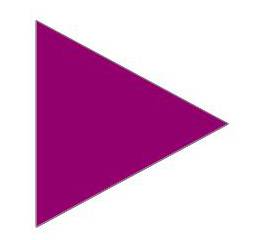
The Raspberry Pi 2 is a very good basic video, and music playback device when you have the right media players installed on it, and use the right audio and video file formats like MP4, MKV, MP3, OGG, etc which are hardware accelerated when you use the right player like OMXPlayer or Kodi, so they play more smoothly without using software decoding which can be very slow.
The Raspberry Pi 2 is a good choice for a video and music player computer because it cost only $35. $35 is cheaper than most TV devices like a Blu-Ray Player. It makes no noise since there are no moving cooling fans needed to cool its CPU, and other parts on the Pi 2. The Pi 2 also won’t heat up your room like some computers which generate lots of heat from the CPU, RAM, and video card when turned on, and playing HD video. The Raspberry Pi 2 uses about 4 Watts of power, so you save a little bit of money on electricity by using the Pi 2 to play media files. The Pi 2 has both a HDMI video and audio port, and a composite video and audio port for older speakers, and TVs which do not have HDMI. The Raspberry Pi 2 is also very portable, so you can move it around very easily. You can also turn the Pi 2 into a tablet, or laptop when you buy the right case, and screens for it. The Raspberry Pi 2 also now has 4 USB ports which makes it possible for you to plug-in a USB keyboard, mouse, USB wifi adapter, and still have 1 empty USB port for plugging in a USB hard drive or Flash drive which you can use to access your files stored on an USB external storage drive. The Pi 2 also has an wired Ethernet port, and supports USB Wifi adapters, so you can use your network or the internet to access media files to play on the Pi 2.
The video, and sound playback quality is pretty good on the Raspberry Pi 2 when I use the Pi 2 which is connected to a PC monitor, and desktop PC speakers. The Raspberry Pi 2 is fast enough to play smoothly play 1080P HD video in Raspbian when I use the default OMXPlayer which is a command line video and audio player which comes pre-installed with Raspbian. All I need to do to play a media file with OMXPlayer is type a short omxplayer command line in the Terminal command line program in Raspbian like type
omxplayer /home/pi/Desktop/video.mp4
, and press the enter key on your keyboard to play a video file called video.mp4 in your Pi’s Desktop folder. Press the q key on your keyboard to stop playback, and use the left and right arrow to rewind, and fast forward the video, or song. Press p key on your keyboard to pause the video or song. [continue reading…]
I have been using the Raspberry Pi 2 Model B with a 900MHz Quad Core CPU, 1GB RAM, VideoCore IV 3D graphics core and MicroSD Memory Slot, HDMI video port, 3.5 mm headphone jack, ethernet port, and 4 usb ports as a regular desktop computer for many weeks. I want to see if I can do a lot of the daily tasks I do like typing out blog articles, listening to music, and watching video files, which don’t really need a lot of computing power, can be done on the Pi 2. The Raspberry Pi 2 also only uses about 4 Watts of powers according to Raspberry Pi 2 related blog posts, and online videos I watched about the Raspberry Pi 2 power consumption. The Pi 2 uses less power than my Chromebox desktop which uses about 12 Watts of power, and my old 19 inch LCD monitor which uses about 40 Watts of power. I may get a newer HDMI and smaller LED Backlit monitor for the Pi 2, so I only use about 10-30 Watts for my monitor for the Pi 2, so the Pi 2, and monitor can be powered off a small battery, and I save some money on batteries, and electricity costs.
The Raspberry Pi 2 is slower than most desktop computers made in the last 10 years, but the Pi 2 is very stable, and rarely crashes, freezes, and randomly reboots when I used it for the past weeks. The Pi 2 is also compatible with my older monitor, usb keyboard, and mouse, and speakers. The Raspbian operating system haven’t broke down or slowed down on me like other full featured operating systems like Windows, and other versions of Linux which sometimes become slower, and less reliable after using it for a few weeks to months of use. Raspbian on the Raspberry Pi 2 is still very reliable, and fast after installing a lot of programs on Raspbian, and changing a lot of settings. I can be using the Pi 2 for hours to days without experiencing a single reliability problem related to Raspbian. Raspbian is based on Linux, so it is unlikely to become infected with a virus or malware which makes it unusable like Windows, and Mac may sometimes become infected by malware which makes them unusable until you remove the virus. Raspbian on the Raspberry Pi still starts up in under a minute, and shutdown in a few seconds even after using the Pi 2 for many weeks. It also rarely freeze or crash when I been using the Pi 2 for many weeks, so it remain stable ever since using it as a PC. The Pi 2 has a Quad-Core CPU, so it is fast enough for coding small programs, office work, web browsing on sites like Blogs, forums, Reddit and Twitter, playing music and HD 1080P video playback when I use programs like Kodi, or Kodi based operating system like OpenElec, Raspbmc, XBian. The Pi 3 can also be used for playing retro games like Quake 3. I sometimes overclock the Raspberry Pi 2 to 1GHz for the CPU, and 500 MHz for the Memory and Video chip with Raspian’s raspi-config program when I need more performance. But, the default CPU, and memory speed is fast enough for most of the tasks I use the Raspberry Pi 2 for.
The Pi 2 has 4 USB ports which is enough ports for me to plug in a keyboard, mouse, wifi adapter, and a USB storage drive into the Pi 2 with the USB ports. There are also additional GPIO ports, display ports, and more, so I can plug in more parts, and accessories without the need to buy a USB hub.
