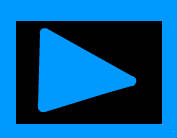
I notice sometimes video pauses or freezes when watching some video files on Instagram, and possibly other websites which uses the same video file types and video player as Instagram. I only get freezing problems when viewing some Instagram videos on my Acer C720 Google Chromebook, and Asus Chromebox computer with an Intel Celeron 2995U(Acer) and 2955U(Asus) CPU and integrated Intel HD graphics.
After I hit the play button on some Instagram videos on Instagram.com when using Chrome, the video plays for 1 second or less, and freezes. I also hear 1 second of audio sometimes. The play button also seems unresponsive after the first click. It does not happen with all videos on Instagram, and just a few videos.
But, video freezing and pausing problem on Instagram does not affect Google Chrome installed on my Google Android tablets, the Instagram App for Android. My regular desktop computer with Windows 10 and Lubuntu Linux installed on my Desktop computer with an Intel Core2Dou 1.86 GHz CPU, 3 GB RAM and a Nvidia GT 620 PCI-Express video card can play all Instagram videos smoothly without lag, slowdown or pausing problems.
If you experience Google Chrome video playback problems, Installing the latest version of Google Chrome on your PC, and the newest version of your video card drivers from your video card video chip maker like Nvidia, AMD, and Intel HD for Windows, Linux, and Mac Operating system may help with video playback performance, and pausing problems if you experience any on Chrome web browser for Windows, Linux, and Mac. Installing all your latest operating system updates for your OS can fix video playback problems on your PC. Hopefully, future versions of Chrome OS will fix this video pause problem, or Instagram will convert video files which freeze during playback on Chrome OS devices like the Acer C720 Chromebook and Asus Chromebox computers.
In my experience, Instagram video freezes on Chrome only affects my Acer C720 Chromebook and Asus Chromebox which both use a similar Intel Celeron CPU, and Intel HD integrated graphics. Some Windows laptops and slower desktops which uses the same type of CPU and integrated Intel HD graphics chips may also have this video pausing problem on Instagram and other video websites. But, I think this problem mostly occurs with Chrome OS devices. It also only happens with certain video file formats which are uploaded to Instagram, and the video is encoded in a file format and playback bitrate quality which causes the video to freeze when played in Chrome. When I use a video downloader web browser add-on/extension to download the video from Instagram, the video also freezes when played with the default video player in Chrome OS and VLC for Chrome. Most videos in Instagram play normally on Instagram while a few video files don’t play, or freeze after a second of playback. The video which are affected by pausing problems also does not loop forever like regular Instagram videos which play properly. For some reason, Instagram videos uploaded from users from Asian countries like South Korea seems to upload the most videos which occasionally freeze when playing back in Instagram on the Google Chrome web browser on my Intel Celeron Chromebook and Chromebox computers.
Fix Instagram and video sites Pausing problems in Google Chrome Web Browser
Change the Web Browser User-Agent to a mobile User-Agent with a User-Agent Switcher extension
The easiest way to fix Instagram video freezes in Chrome OS is installing a Web browser user-agent changing extension like User-Agent Switcher for Chrome which you can download from the Chrome Web store at https://chrome.google.com/webstore/detail/user-agent-switcher-for-c/djflhoibgkdhkhhcedjiklpkjnoahfmg and you use the Extension on the Chrome toolbar and change the User-agent to Android KitKat, or other mobile user agents like iOS/iPhone/iPad, or Windows Phone from the Drop-down menu. None of the desktop user agents like Internet Explorer seem to work at stopping the freezing problem on Instagram when I use my Chromebook to play certain video clips which users uploaded.
When you are done browsing Instagram or another site, you can change the useragent back to Chrome Desktop user agent in the extension’s drop down menu, or just disable, or uninstall the extension to change Chrome user agent back to the default web browser agent which is Chrome.
Now all videos on Instagram should not randomly pause, and freeze after a few seconds after playing a video.
You can also use another Chrome extension to change the user agent to a mobile user-agent, but I find User-Agent Switcher the simplest to use.
Disable Hardware decoding video in chrome://flags/#disable-accelerated-video-decode
Another easy way to fix this problem without installing any extensions to Chrome is to copy and paste
chrome://flags/#disable-accelerated-video-decode
into your address bar, pressing enter button on your keyboard, and clicking the disable link at the top of the page, and restarting Chrome by clicking the Restart Now button at the bottom of Chrome after you hit the disable link. I recommend you save your e-mail draft, files, and other documents which you are working on in Chrome before restarting Chrome to avoid losing work. Disabling accelerated video seems to make videos on Instagram not pause for some videos. Disabling accelerated video decode also fixes video file playback pausing and freezing problems when playing back some video files in video apps for Chrome like the default video player, VLC, and an unofficial Instagram app which I use in Chrome OS for browsing Instagram on an App.
But, disabling accelerated video decode may make other Higher quality videos on other video sites run not as smoothly, so you may want to enable it by clicking on the enable link by going back to chrome://flags/#disable-accelerated-video-decode if you notice other videos on other sites are slowing down after you disabled accelerated video decode in chrome://flags/#disable-accelerated-video-decode .
I recommend bookmarking chrome://flags/#disable-accelerated-video-decode , so you can easily go to the address to enable, and disable chrome://flags/#disable-accelerated-video-decode when you notice video is freezing, or running slowly.
Sometimes, I notice that using the Guest user account built-into my Chromebook fixes the problems with video freezes in Instagram, but using the Guest user account on my Chromebook does not always work, and I need to go to chrome://flags/#disable-accelerated-video-decode to disable video hardware decoding acceleration, and restart Chrome to make videos not freeze during playback in Instagram.
Using both the user agent changer extension to change Chrome to Android KitKat, or clicking disable chrome://flags/#disable-accelerated-video-decode both simple fixes to fix video freeze which I experience on some Instagram video which have this freezing video problem on my Google Chromebook and Chromebox computers without making permanent changes to my Chromebook.
I like using the user-agent switcher more because it seems more convenient, and I don’t need to restart Chrome after I disable or enable hardware accelerated video decode.
But, If you use Chrome apps like VLC or the bundled video player in Chrome OS, you need to use the chrome://flags/#disable-accelerated-video-decode setting to disable hardware video decode acceleration video which should fix video freeze/pause problems when playing certain video with Chrome apps as well as Chrome Web browser.
the videos keep pausing on me and it wont stop