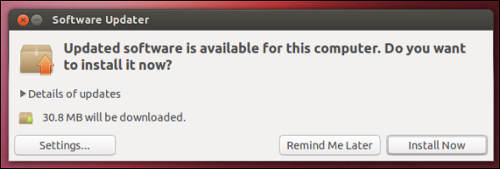
Keeping Ubuntu updated keeps Ubuntu running securely, and quickly because of bug fixes and improvements in the updates which you download and install with the Software Updater. Usually installing updates won’t cause problems after you installed the updates, but it is always a good idea to keep back ups of your personal files like images, documents, movies, etc in the rare chance an update messes up Ubuntu, so you won’t experience data lost if Ubuntu messes up during updating Ubuntu.
Ubuntu usually notifies you if there are updates, or full Ubuntu upgrades available like the recent Ubuntu 13.10 upgrade. It uses the Software Updater to notify you. The Upgrade notifier is usually found in the top toolbar, or the Unity sidebar.
You also need to enter your administrative/first user account you made password before you begin the update task in Ubuntu Linux.
However, in different versions of Ubuntu like Lubuntu, you may need to manually check for updates by using the Software Updater in the System Tools folder of your Launcher on the bottom right of the desktop. If there are updates, you need to enter in your user name password to approve of the updates, so they can begin. After you put in your password, and press OK/Enter. Ubuntu should download and install the updates automatically, and notify you when it is are done.
The Software Updater also installs updates for software like Firefox, VLC Player, Libreoffice, etc when updates become available, so you do not have to manually update your software.
You may need to restart your computer to install some updates, but typically you do not need to restart your computer to install updates. You can also shutdown, and turn on your computer which restart your computer at a time which is more convenient to you.
There is also a program called Software & Updates in Ubuntu which you rarely need to use unless you want to install proprietary drivers for Nvidia or AMD video cards in the Additional Drivers section. In most cases, it is best to leave the settings in Software and Updates as they are to prevent messing things up.
If you are using a smaller hard drive with not a lot of free space, and you need to perform a Ubuntu Upgrade to the latest version of Ubuntu, I recommend trying to free up hard drive space by deleting web browsing history, big downloaded files you don’t need any more, and moving personal files to a external hard drive before you begin the upgrade process to avoid “no or low free space errors” when downloading or installing the Ubuntu upgrade to the latest version. Read my guide on freeing up hard drive space in Ubuntu and Linux operating systems to learn how you can free up more hard drive space in Ubuntu.
After you install Ubuntu, I recommend using Software Updater to see if there are anymore new updates for Ubuntu to keep Ubuntu running securely, and well.
If your Ubuntu base operating system does not automatically check for the latest updates, or you disabled automatic update checking, I recommend running software updater once a week.